Changes to the Export and Score tabs
Problem-Attic’s Export and Score tabs have a new look and added functionality. This page provides an overview of the changes, and it has links to other pages with more detailed information.
Please note: You don’t have to change anything that you’re already doing with Problem-Attic. Some options have been renamed or moved, and there are plenty of new things to try. But you can make online tests, create a Google Quiz, export to an LMS, or do scoring just as you did before.
Export tab
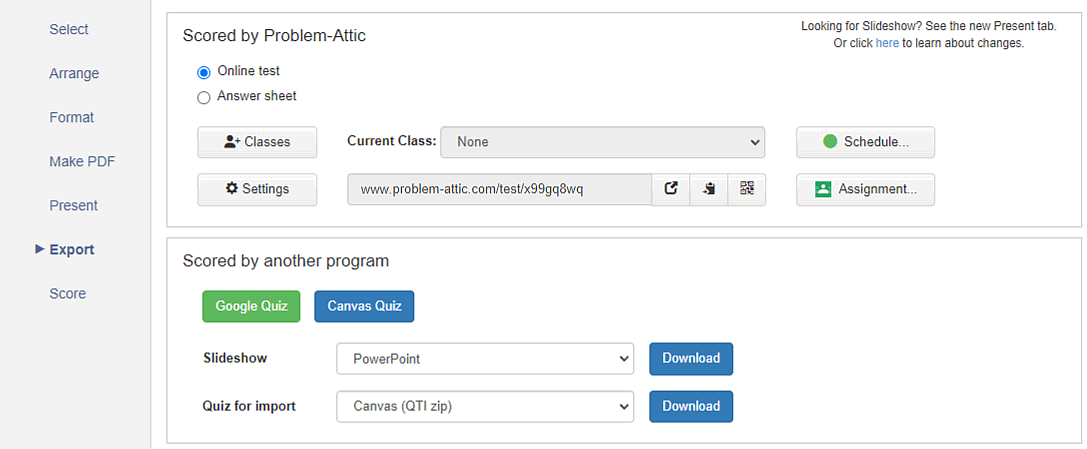
We redesigned the Export tab so that it shows more clearly what is scored by Problem-Attic and what is scored by another program. We also made these changes:
-
We moved the Classes button from the Score tab to the Export tab, and we added a drop-down menu for switching between virtual classes.
-
We made it easier to switch between an online test and answer sheet, and to provide students with a link or QR code.
-
We added a Settings button and moved the layout options for an online test into that Settings dialog.
-
We moved Slideshows to the Present tab. Learn about it here.
For information on how to export to an LMS or Google Quiz, please see the below links:
- Exporting to a Google Quiz / video for Google
- One-click Export for Canvas / video for Canvas
- Schoology Assessments / video for Schoology
Schedule and Assignment buttons
Besides Settings and Classes, these two buttons on the Export tab are entirely new:
Schedule. Now you can set the start and end time of an online test, or limit the amount of time students can spend on it.
Important: the Schedule button is for Problem-Attic’s virtual classes, not for a Google Classroom Assignment. Generally speaking, if you deliver an online test or answer sheet through another program, it’s best to use that program’s scheduling options.
Assignment. Problem-Attic now integrates more tightly with Google Classroom. You can pull down a list of your classes, create an assignment, score a test, and upload results directly to Google Classroom.
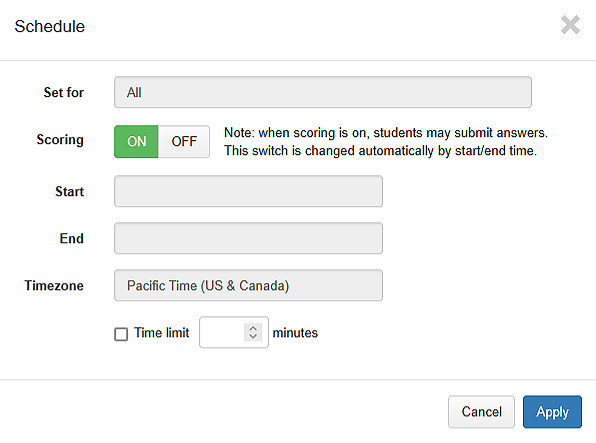
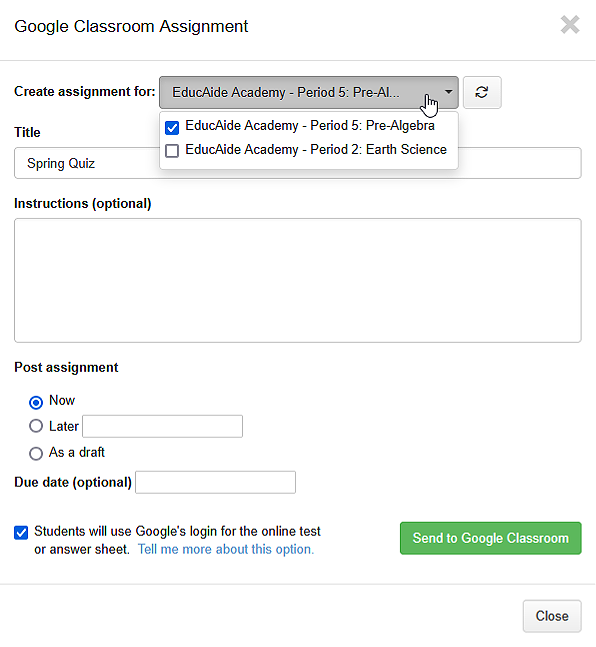
Student Login
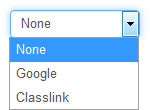
There is another option which is new and very important: student login. You will see it in the Settings dialog.
Problem-Attic supports two login services: Google and ClassLink. While login is never necessary for Problem-Attic to score an online test, it does improve test security. It also makes possible some new features, including a way to limit student submissions and to upload results to Google Classroom.
By default, student login is turned off. This is for privacy reasons. You can turn it on when you create a Google Classroom assignment or by clicking the Settings button. To learn more about it, please see this page.