Using the Scoring App
The feature described below is available by subscription. It can be tried out for free in the Play Area.
The Scoring App allows you to collect answers to online tests, view class performance statistics and download the results for use in gradebook programs.
Administering an Online Test
To give students an online test, follow the steps below.
-
Open one of your Documents for editing.
-
Click the “Export” tab.
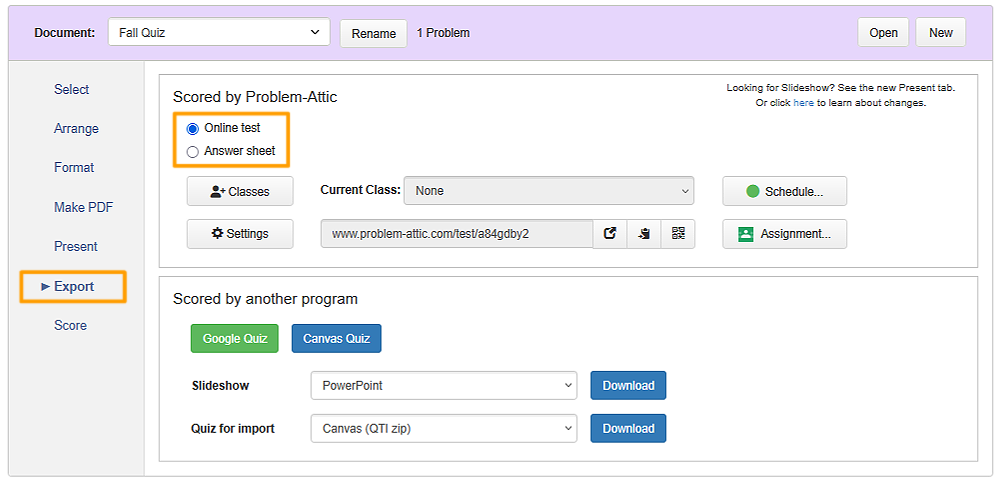
-
Either select the Online Test or Answer Sheet option
-
If you want to modify certain settings of the test like changing the test view from one-per-page to continuous, having students include their last names or student IDs’ click the Settings button and choose the appropriate options from the dialogue.
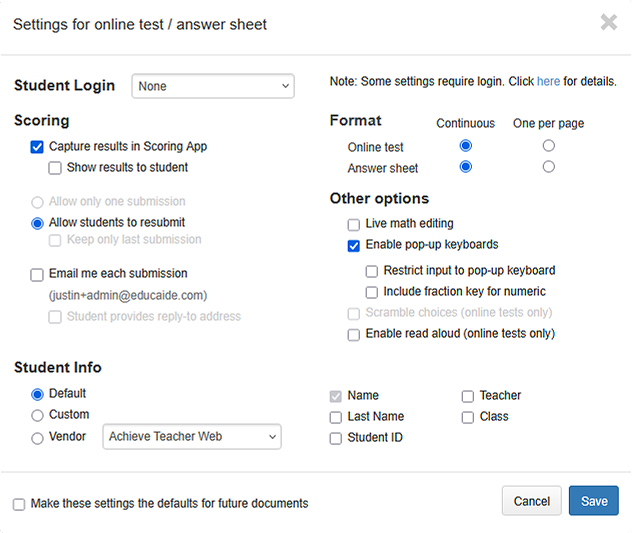
-
Give the test link to your students. The Link can be copied and pasted into an email or messaging program.
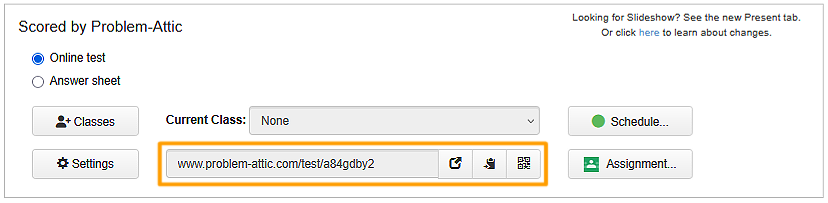
NOTE: The link can also be shared using the QR code. To show the QR code for scoring on printed or on-screen media, check the appropriate box on the “Format” tab.
-
Students fill in their answers to the questions provided. After answering the questions, students can send their answers back to Problem-Attic by clicking Submit. Student-submitted answers will be added to the recorded results for the document. Class, Student and Problem results pages will update to reflect the new submission.
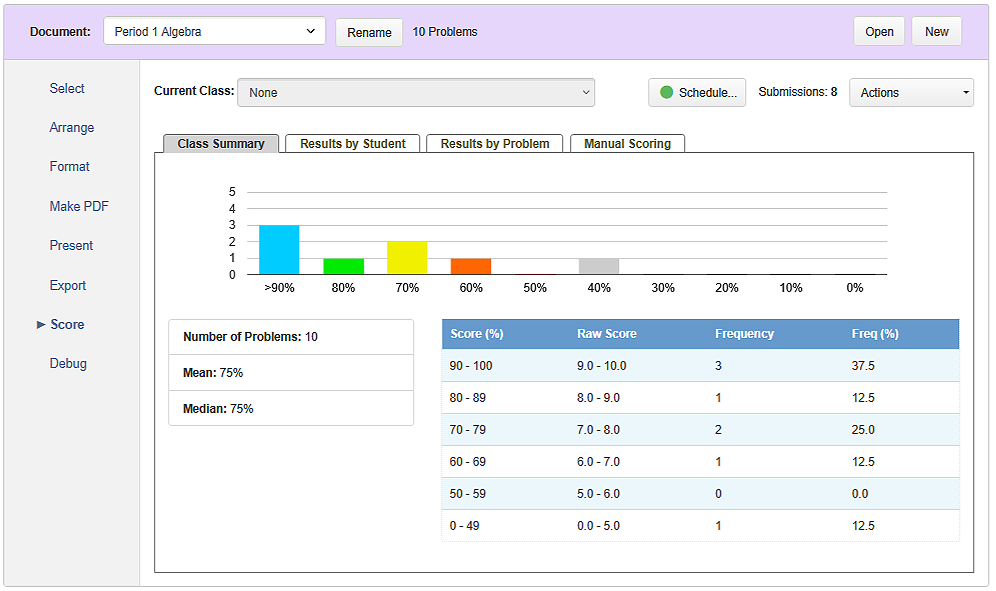
-
Use the “Results” button to Download or Email the result summaries as a CSV file.