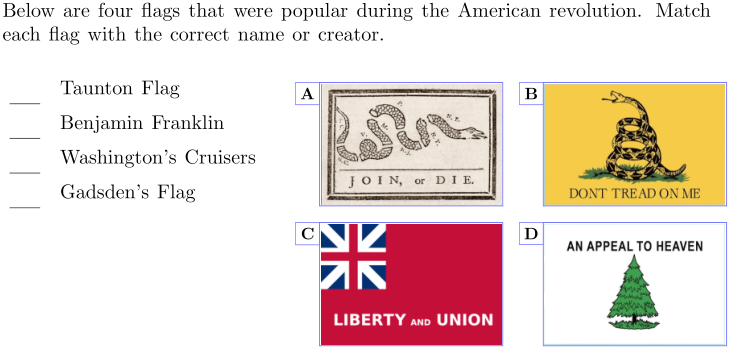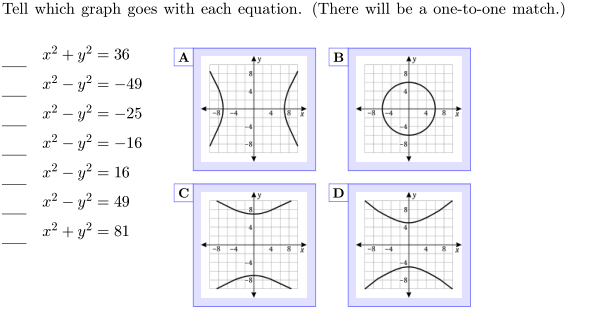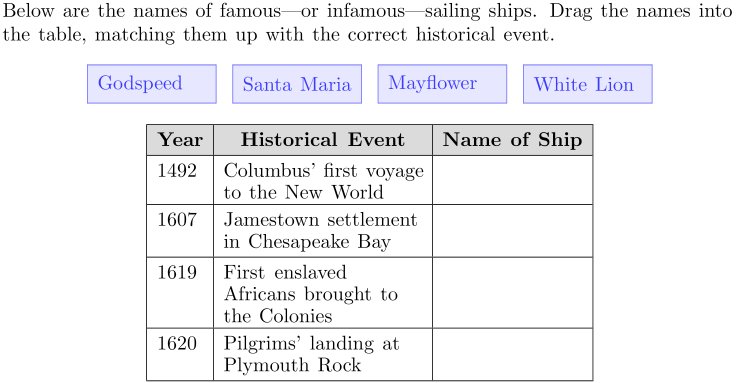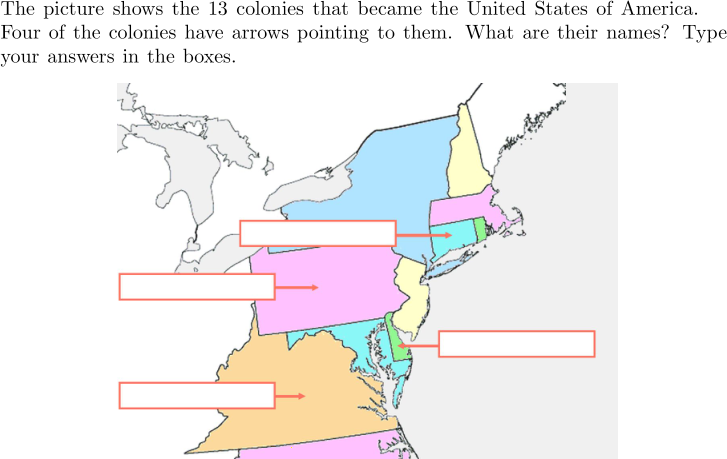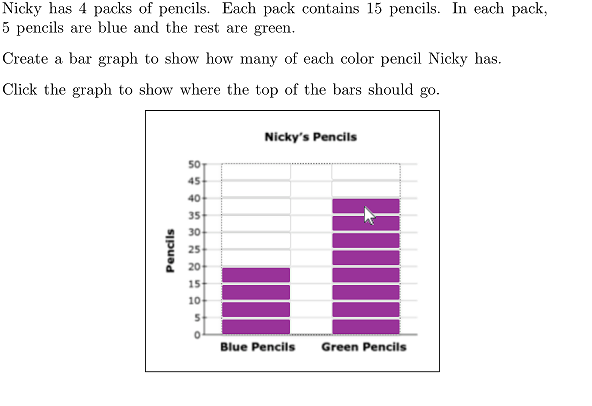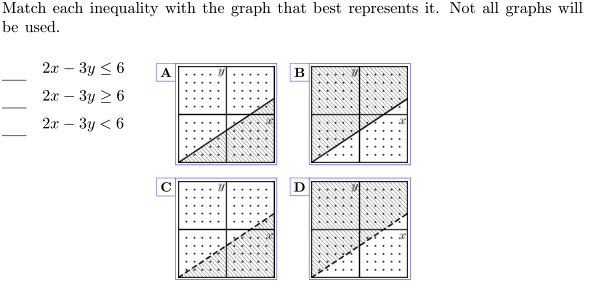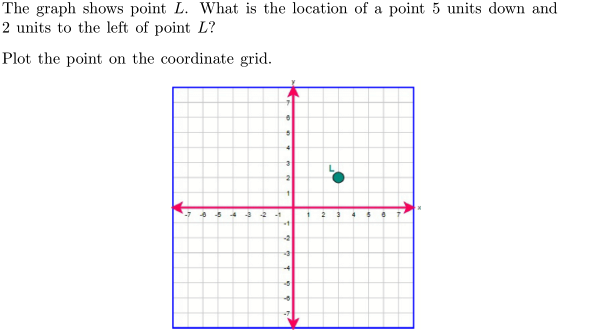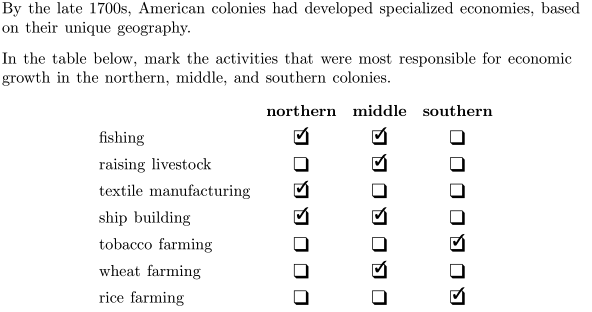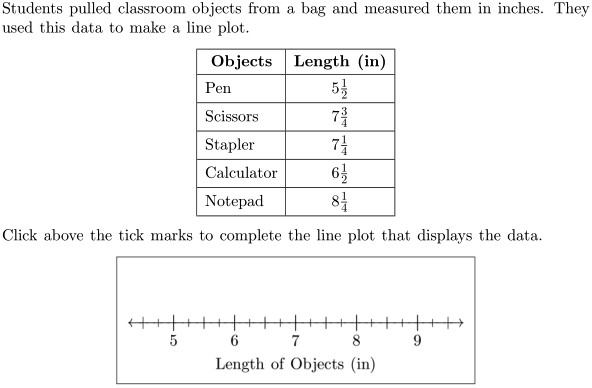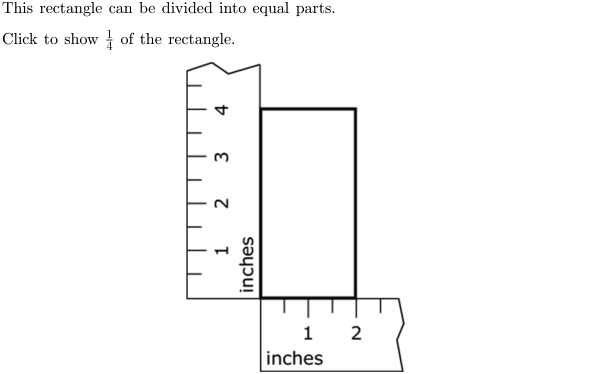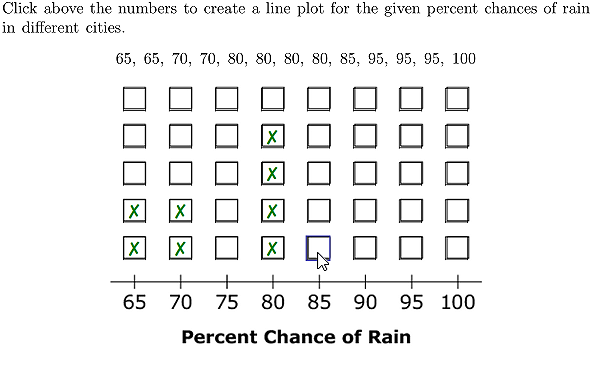Introduction
Problem-Attic supports dozens of question types, from traditional multiple-choice and free-response to new interactive types, commmonly referred to Technology Enhanced Items or TEIs.
If you click through the index on the left, you’ll see:
- sample questions from the Problem-Attic database
- short videos showing student interaction
- step-by-step instructions for the editor
- links to PDFS, online tests and Problem-Attic documents that contain the questions
If you click a link to a document, it will be copied into your account. You can then add/remove questions, change the formatting, create your own PDF, etc.
Please note that editing is a subscription option in Problem-Attic. If you’ve signed up for a free account, you can edit questions and try other subscription options in what we call the Play Area.
What follows is general information about question-writing and some hints for making best use of the Problem-Attic editor.
What’s unique about Problem-Attic
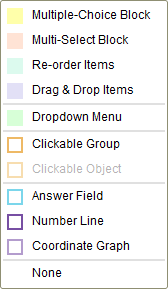
Nowadays, you can write interactive questions with almost any testing program. They have one thing in common, however, which can slow you down: they rely on “templates”. That is, when you create a question, you must first specify the type. Typically, you’ll have to start over if you change your mind. Also, this can be very limiting when it comes to modifying existing questions.
Problem-Attic follows a different approach. The question type is determined implicitly by what you write and how you style it. This is similar to a word processor. Imagine typing a few items, highlighting them, and turning them into a bulleted, numbered or lettered list. Problem-Attic goes a step further. With just a few clicks, you can turn those same items into a drag-and-drop question or a list that students have to put in the correct order.
We think our approach makes writing faster and more natural. And it lets you change any question from one type to another. For example, with minimal re-writing, you can modernize the items from an older released test. Multiple-choice can become multi-select or any other higher-level, interactive type of question.
Use writing techniques you’re already familiar with
Instead of asking you to work with a template, Problem-Attic lets you use writing techniques you’re familiar with and which are more “free form”. Most interactive questions make use of ordinary lists, tables and pictures. You can insert them in a normal way. Then it’s just a matter of right-clicking and marking an answer or setting a few properties.

It’s particularly easy to add drop-down menus, answer fields, and clickable objects to a question. In fact, you can put these interactive elements almost anywhere in a question. For example:
-
You can put an answer field in the middle of a sentence, in a table cell or on top of a picture. Morever, you control the input. It can can be restricted to simple text, a number, digit, letter or math formula.
-
You can go well beyond “hot text” and “hot spots”. We use a different term, clickable group, because it can comprise almost anything: words, sentences, paragraphs, pictures or math formulas.
Let Problem-Attic work its magic
Another important point about the editor is that formatting of a question is delayed until you save it, preview it, or add it to a document. We do this for maximum flexibility. When you’re writing a question, Problem-Attic doesn’t know—and you may not yet know—if it will be included in a PDF document, a slideshow or online test, or exported to an LMS or a Google Quiz.
For the above reasons, you shouldn’t expect to see a question in its final form while you’re writing it. Your focus can be on content instead of formatting. And you can assume Problem-Attic will work its magic after you add the question to a document and do any fine-tuning you want through the Arrange tab (Details) or Format tab.