Ordering
The example below is Problem 4 in “Interactive Questions (US History)”.
Thumbnail Preview

Example Video
Step-by-step instructions
To create the above question in Problem-Attic, follow these steps:
-
Go to the Arrange tab and click Write New Problem.
-
In the editor, type the question and press Enter to start a new line.
-
Type each item, and press Enter after each one.
Note: You should type the items in an incorrect order. Problem-Attic won’t scramble them.
-
Highlight all of the items.
-
In the editor toolbar, click Answer types and select Re-order Items. Your items will now be shown inside a shaded box with temporary labels.
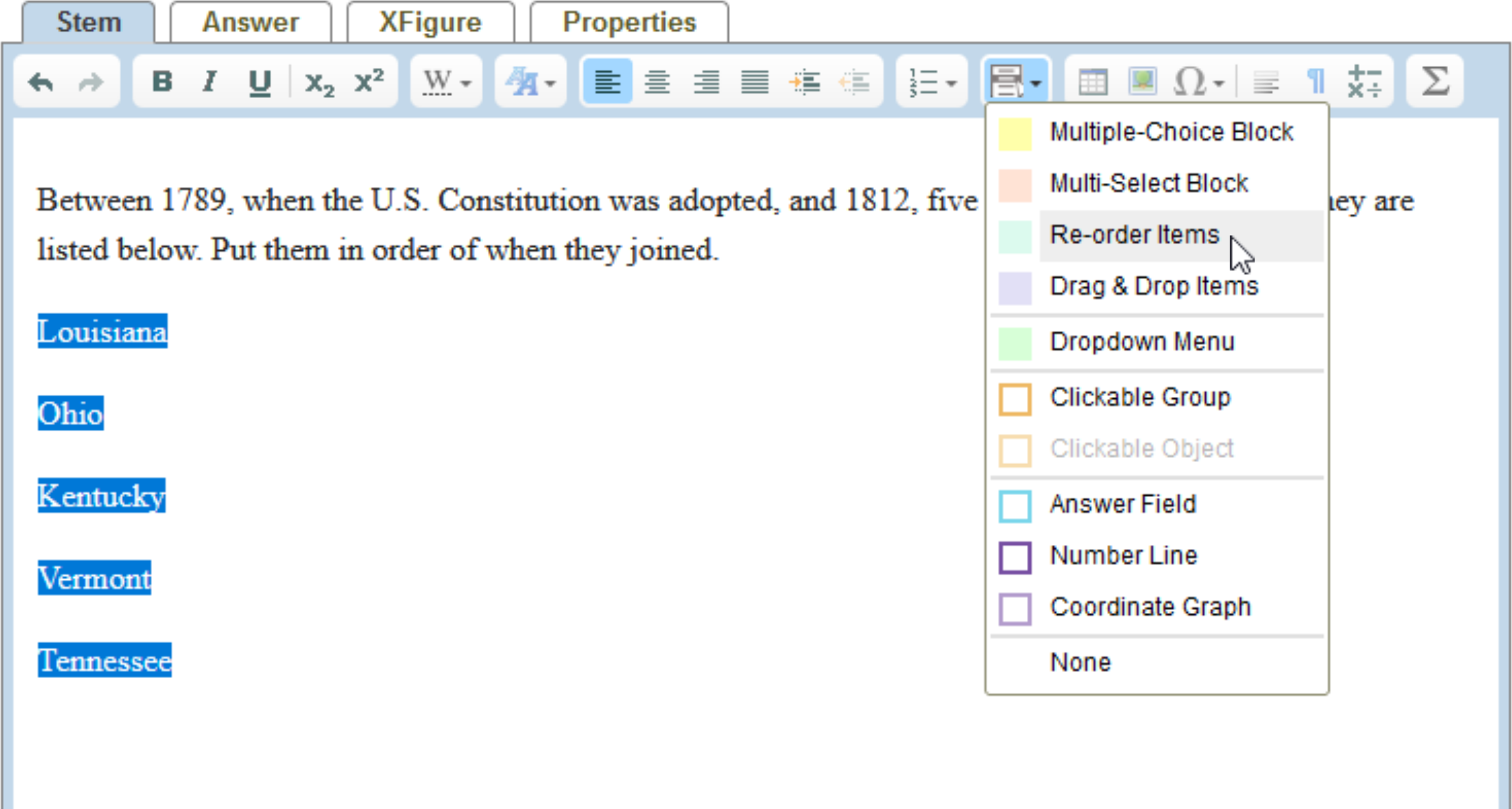
-
Right-click in the box with your items, and select Re-order Properties from the pop-up menu.
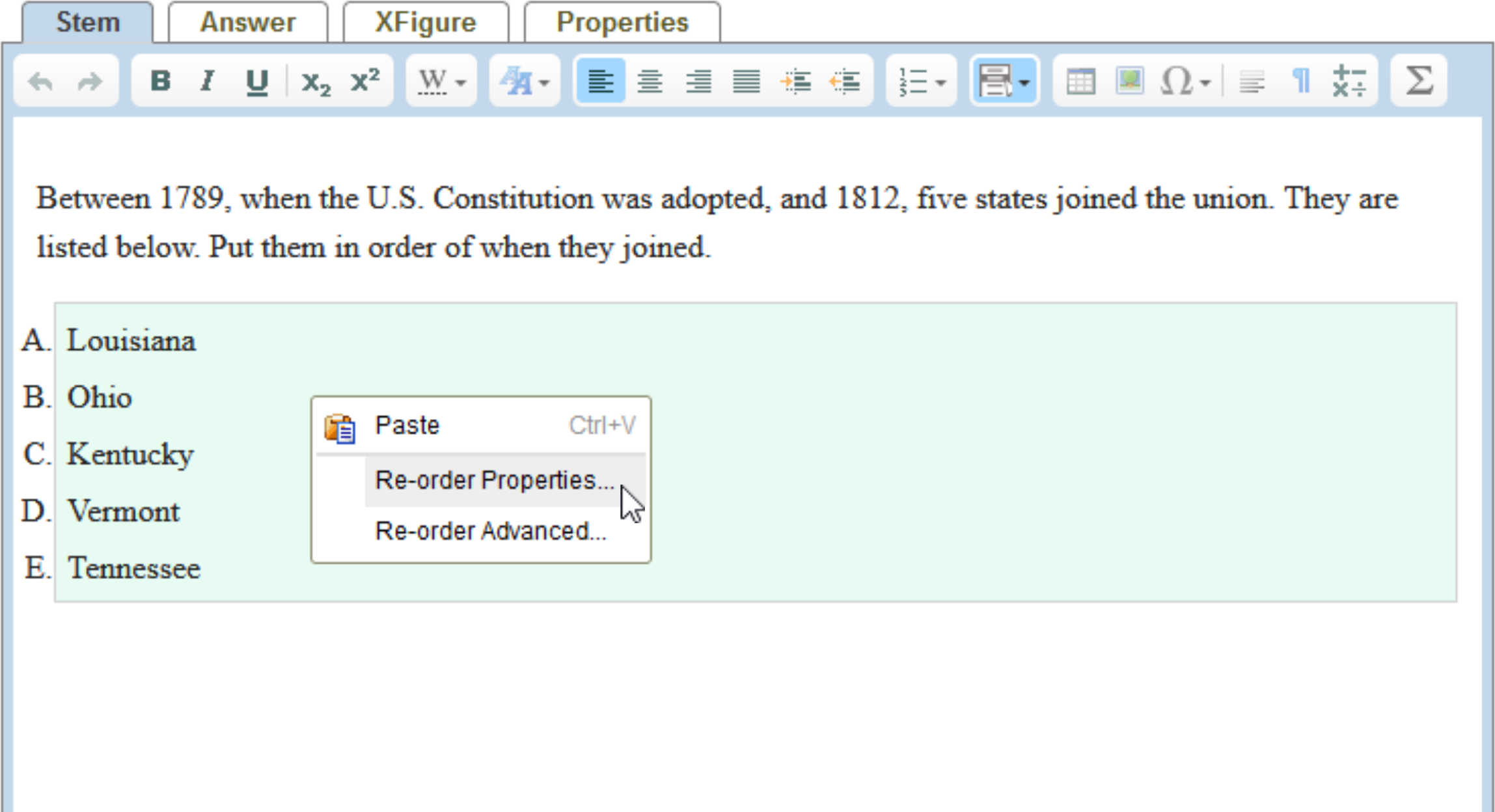
-
For the answer, type the correct sequence (see step 5). Use upper- or lowercase letters, and separate them with commas.
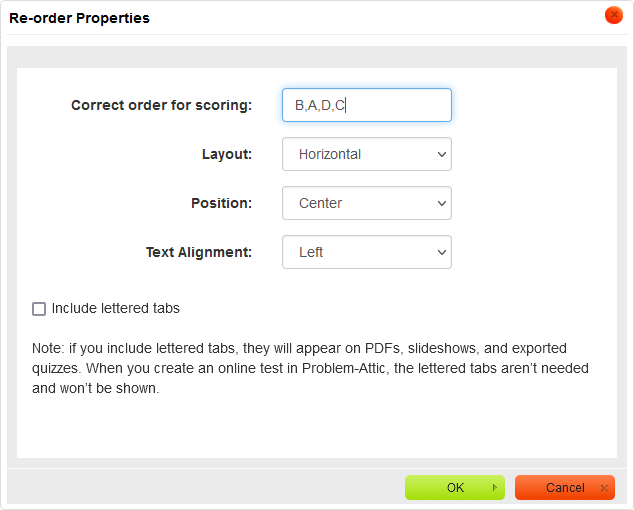
-
Click OK at the bottom of the dialog box.
-
Click Online Test Preview to see how the ordering question will look and behave in an online test. When you are done, close the Preview, then then click Save.
More Details
Problem-Attic allows up to 6 items in an ordering question.
In the Re-order Properties dialog, there are two options which we should explain further.
Layout This option tells Problem-Attic whether you want items to go across or down the page. The default is horizontal, or across. This is safe, because Problem-Attic will automatically switch to vertical if items don’t fit. It doesn’t allow items to wrap, and it doesn’t create columns and rows, because that would make the order of items confusing.
Include lettered tabs This option has no effect on an online test, where items are actually moved around. If you select the option, then for all other kinds of output (a thumbnail, PDF, slideshow, Google quiz, or export to an LMS) Problem-Attic will put a small lettered tab next to each item. With this option students can answer the question more easily by writing a sequence of letters, instead of having to re-write the items.
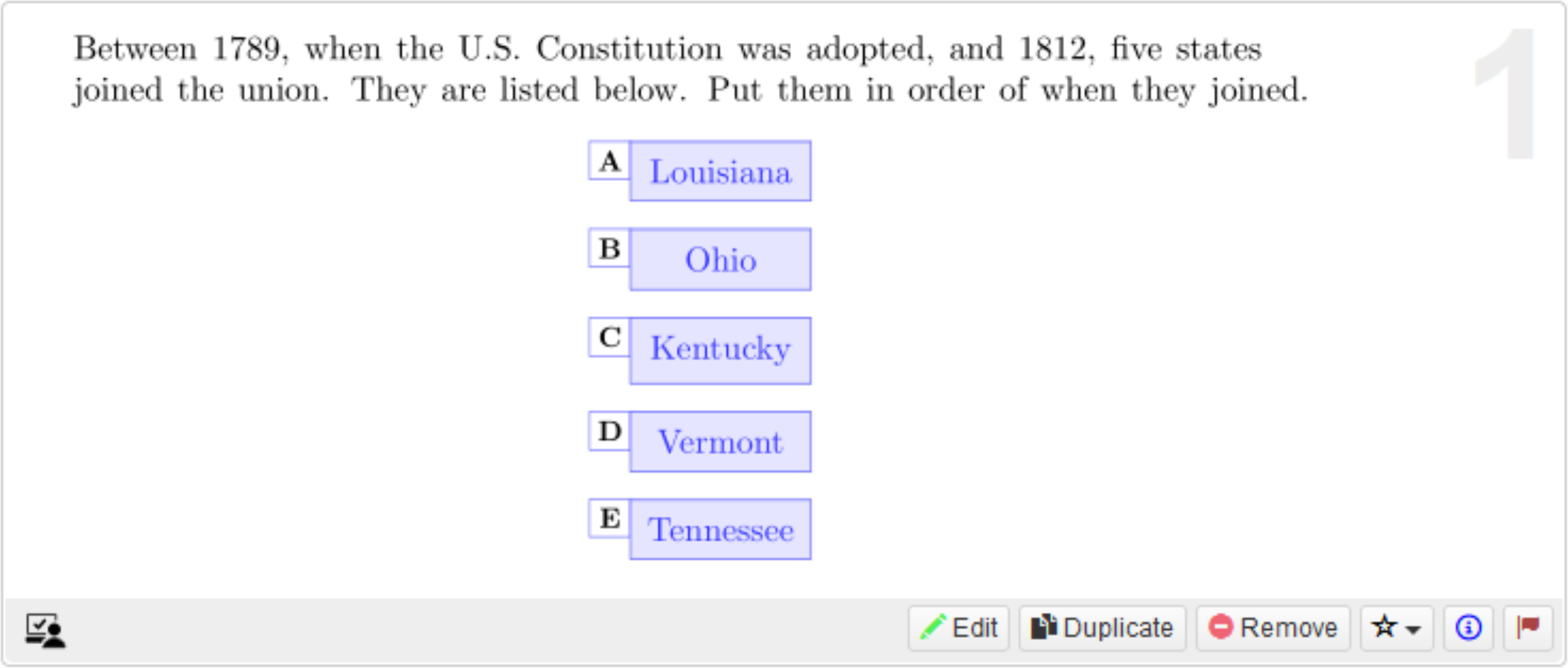
Generally, lettered tabs are not necessary (and can be distracting) for short numeric expressions or single-word items. For multiple words, sentences, or even images, they can be very helpful, especially for a class discussion.