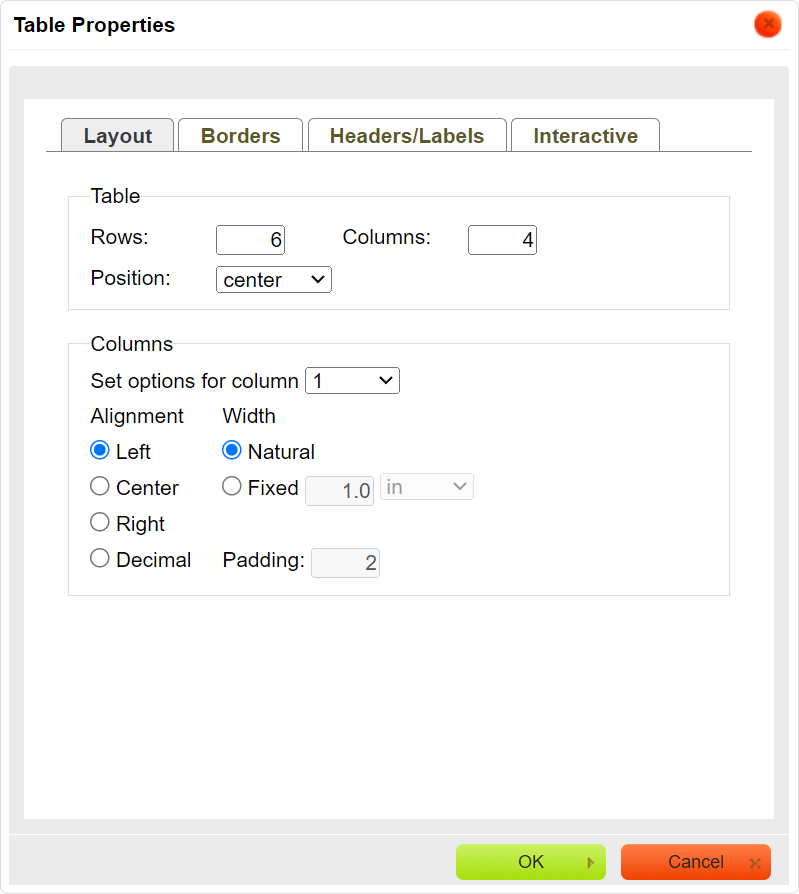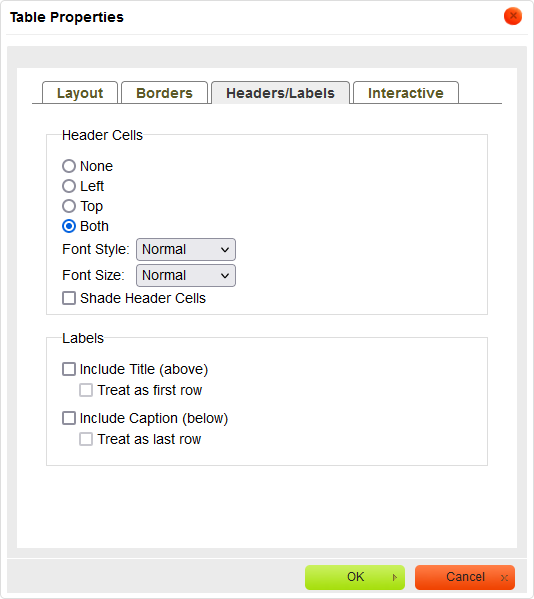Associative Table
The example below is Problem 11 in “Interactive Questions (US History)”.
Thumbnail Preview
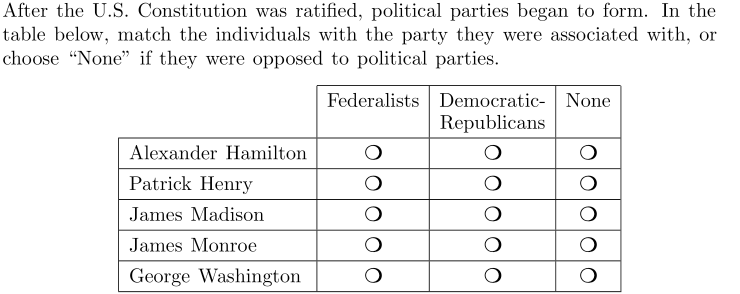
Example Video
Step-by-step instructions
To create the above question in Problem-Attic, follow these steps:
-
Go to the Arrange tab and click Write New Problem.
-
In the editor, type the question and press Enter to start a new line.
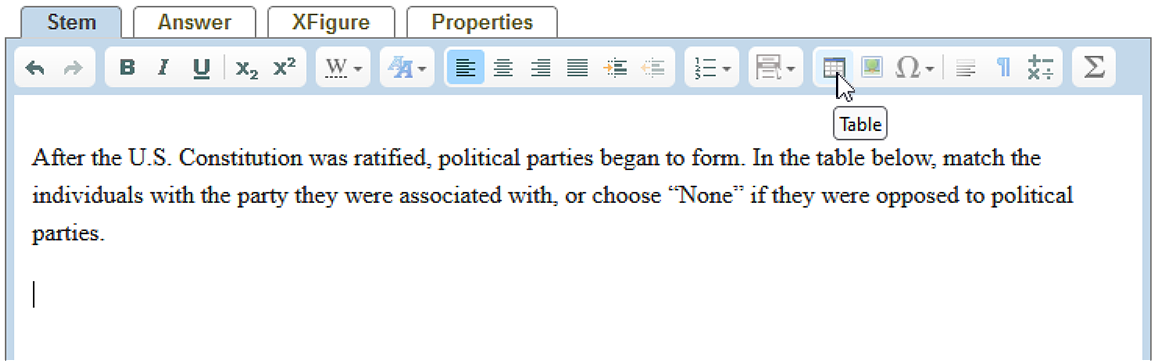
-
In the editor toolbar, click Table.
-
In the Layout tab, enter the number of columns and rows you want. In the Headers/Labels tab, under Header Cells choose Both. You can also adjust the other options for Layout, Borders, and Headers/Labels.
-
In the Interactive tab, select Associative from the menu. Under “Fill each row with” choose Radio buttons to restrict answers to one per row. For the top left cell, select Hidden from the menu.
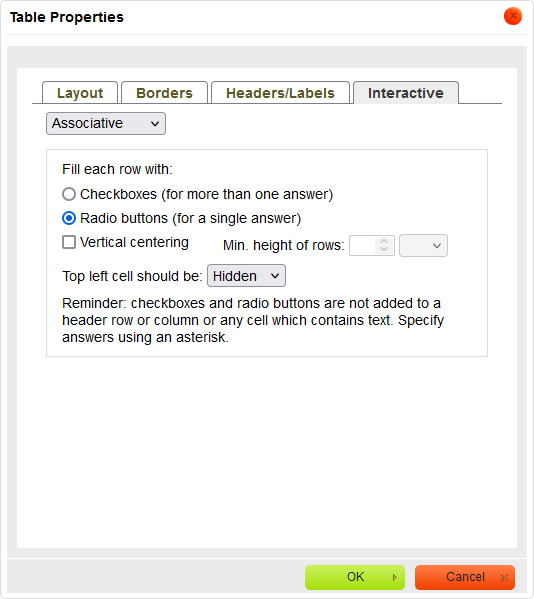
-
At the bottom of the dialog box, click OK to insert the table into the problem.
-
In the newly created table, fill in the first row and first column with the appropriate text to create the headers.
-
Mark the answers by putting an asterisk in the correct table cells.
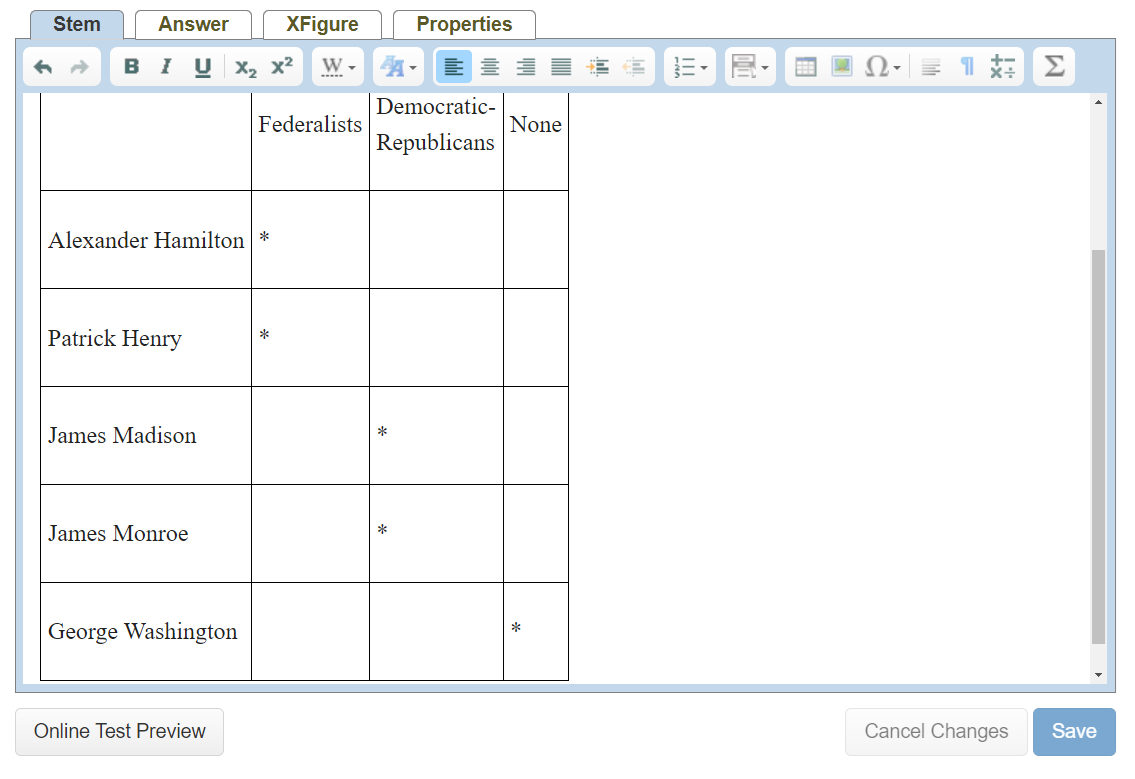
-
Click Online Test Preview to see how the associative table question will look and behave in an online test. When you are done, close the Preview, then then click Save.