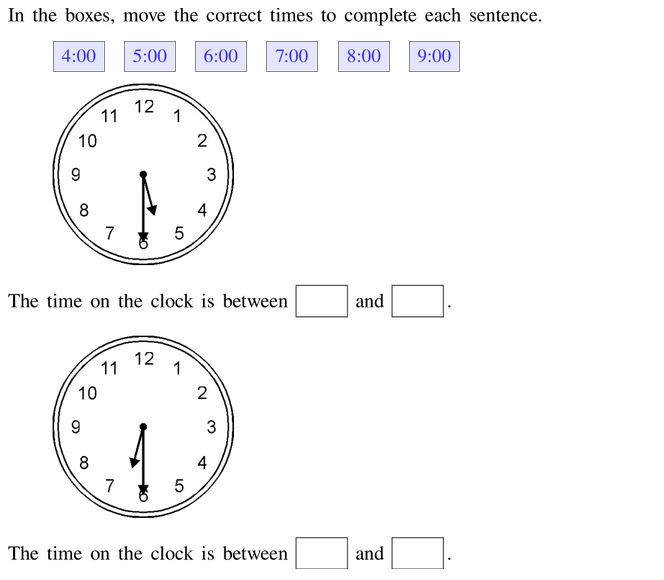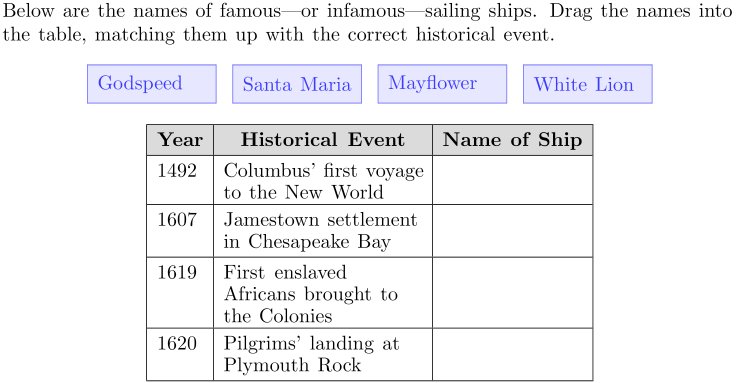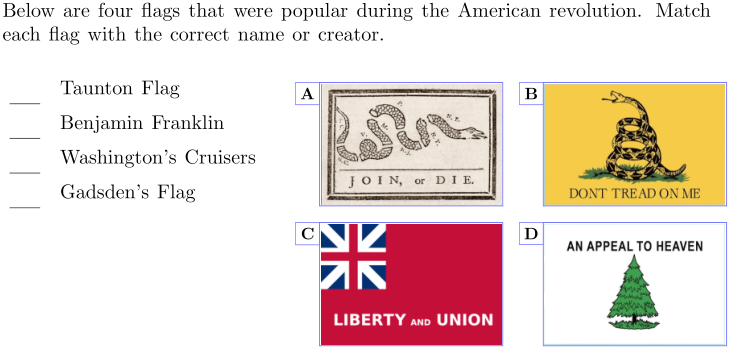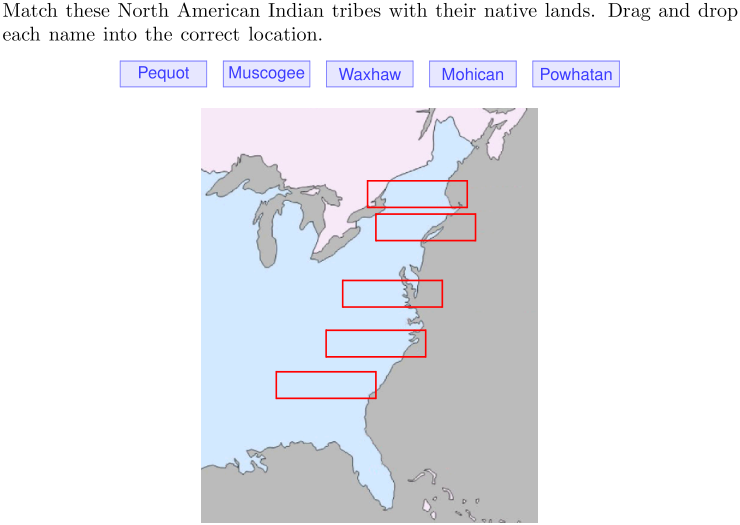Drag and Drop
Drag and Drop questions can be formatted in four distinct ways. Click on one to jump to its details and step-by-step instructions.
Additional Notes
If you want drag-and-drop and other interactive questions to work well on a Problem-Attic online test, we recommend the following.
-
Include lettered tabs for draggable items unless they are very small, like a single word or short numeric expression. The lettered tabs help items fit in the limited screen space that is available for an online test.
-
If you turn off lettered tabs, it’s better if your dropzone table has more rows than columns. For example, if the draggable items are long, and students are going to drop them into three cells, they will fit better if you create a table with three rows (instead of three columns). Problem-Attic will allow vertical scrolling, if necessary, but never horizontal scrolling.
-
If your dropzone table has labels or descriptions which identify the cells, go to Table Properties, click the Header/Labels tab, and tell Problem-Attic whether the header is the first row or first column. Then it can do a better job resizing the table cells, as needed.
-
As much as possible, let Problem-Attic handle the formatting of questions. Use the Answer types menu and list properties to communicate what you want, but avoid using spaces, paragraph alignment, or other techniques to move things around. Remember, Problem-Attic supports different page layouts and different kinds of output, so what you see in the editor will not exactly match what’s on a PDF, slideshow, or online test.
-
Respect the practical or other limits described above. For example, the editor won’t stop you from trying to create mixed or nested lists, but you won’t get an interactive or “live” question. Similarly, in the editor, a list can be very long, but Problem-Attic will enforce limits when it formats your question, such as a maximum of 16 dragon-and-drop items.
-
If you need to override Problem-Attic’s formatting defaults, you can use the Advanced dialog that is available for tables and all types of lists. If you send an email to support@problem-attic.com and tell us what you’re trying to do, we’ll provide specific instructions.