Clickable Objects - Inline Text
The example below is Problem 24 in “Interactive Questions (US History)”.
Thumbnail Preview
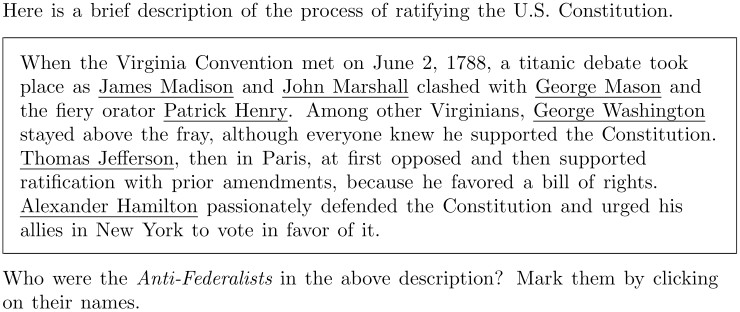
Example Video
Step-by-step instructions
To create the above question in Problem-Attic, follow these steps:
-
Go to the Arrange tab and click Write New Problem.
-
In the editor, type the question that includes selectable words, phrases, or sentences.
-
Highlight the entire block of text that you want to be selectable.
-
In the editor toolbar, click Answer types and select Clickable Group. The text block will now have a colored border.
-
Highlight a phrase that you want to be selectable. Click Answer types and select Clickable Object. Repeat for each selectable phrase. They will each have a colored border.
-
Right-click on a clickable object and select Clickable Group Properties from the pop-up menu.
-
Change the settings to Appearance: Blank Line, Click Action: Border, and Color: Blue. Uncheck the box next to Allow line breaks.
-
Click OK at the bottom of the dialog box.
-
Right-click each of the correct clickable objects and select Mark Correct Answer. Their borders will change to green.
-
Click Online Test Preview to see how the clickable object question will look and behave in an online test. When you are done, close the Preview, then then click Save.
More Details
It is best to use the default settings if students are clicking on sentences, paragraphs, or long phrases.
-
Appearance is for PDFs, slideshows, and exports to an LMS.
-
Click Action is for Problem-Attic online tests.
-
Color: applies to Click Action.