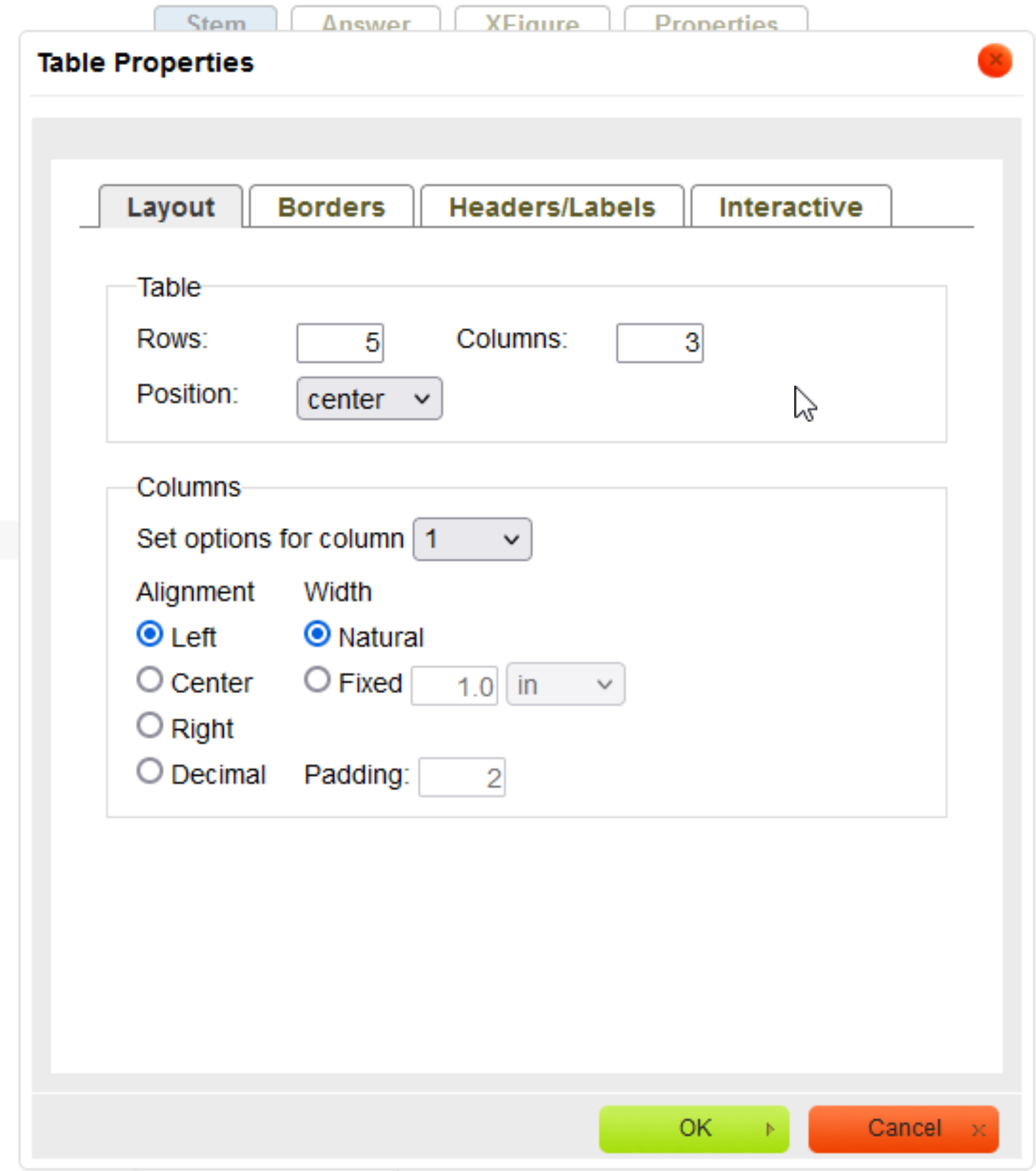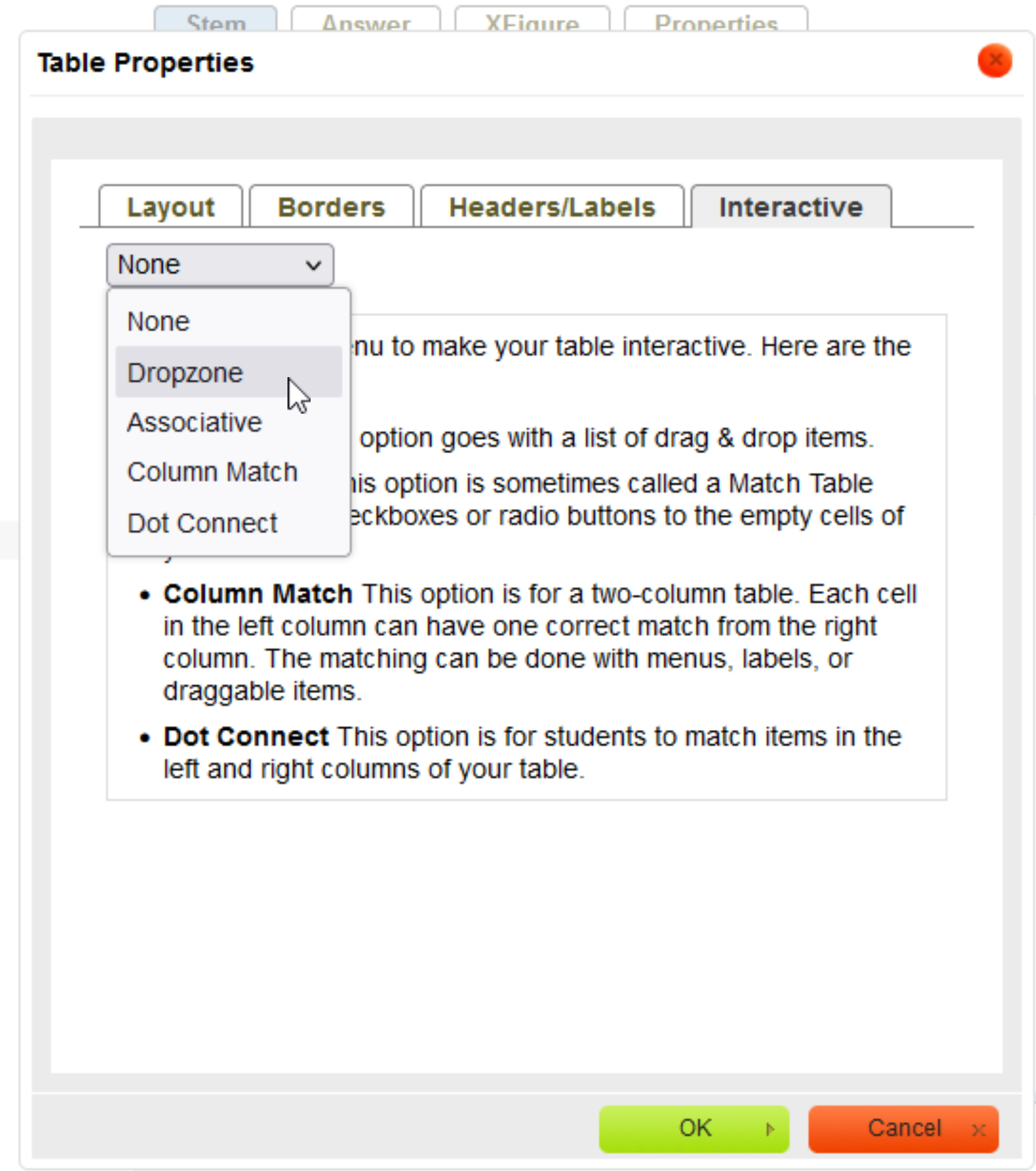Dropzone Table
The example below is Problem 12 in “Interactive Questions (US History)”.
Thumbnail Preview
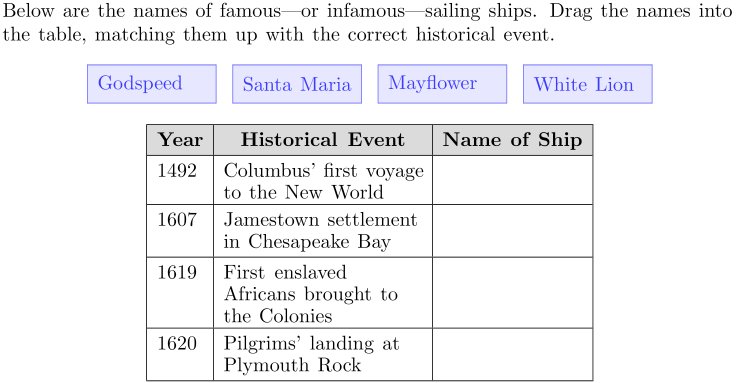
Example Video
Step-by-step instructions
To create the above question in Problem-Attic, follow these steps:
-
Go to the Arrange tab and click Write New Problem.
-
In the editor, type the question and press Enter to start a new line.
-
Type each drag item, and press Enter after each one.
-
Highlight all of the items.
-
In the editor toolbar, click Answer types and select Drag & Drop Items. Your items will now be shown inside a shaded box with temporary labels.
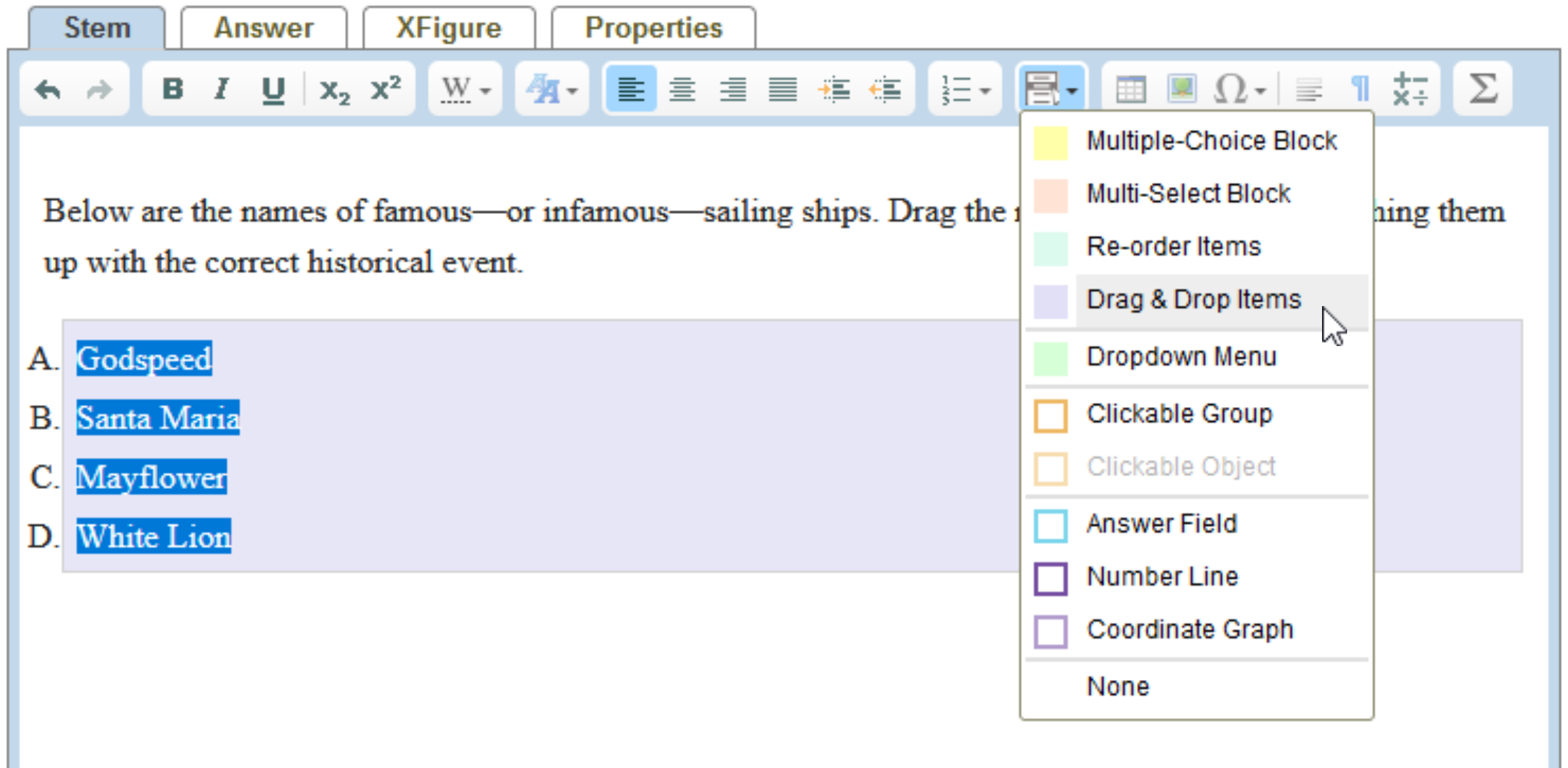
-
Start on a new line under the items. Then click Table in the editor toolbar to begin inserting a "dropzone table".
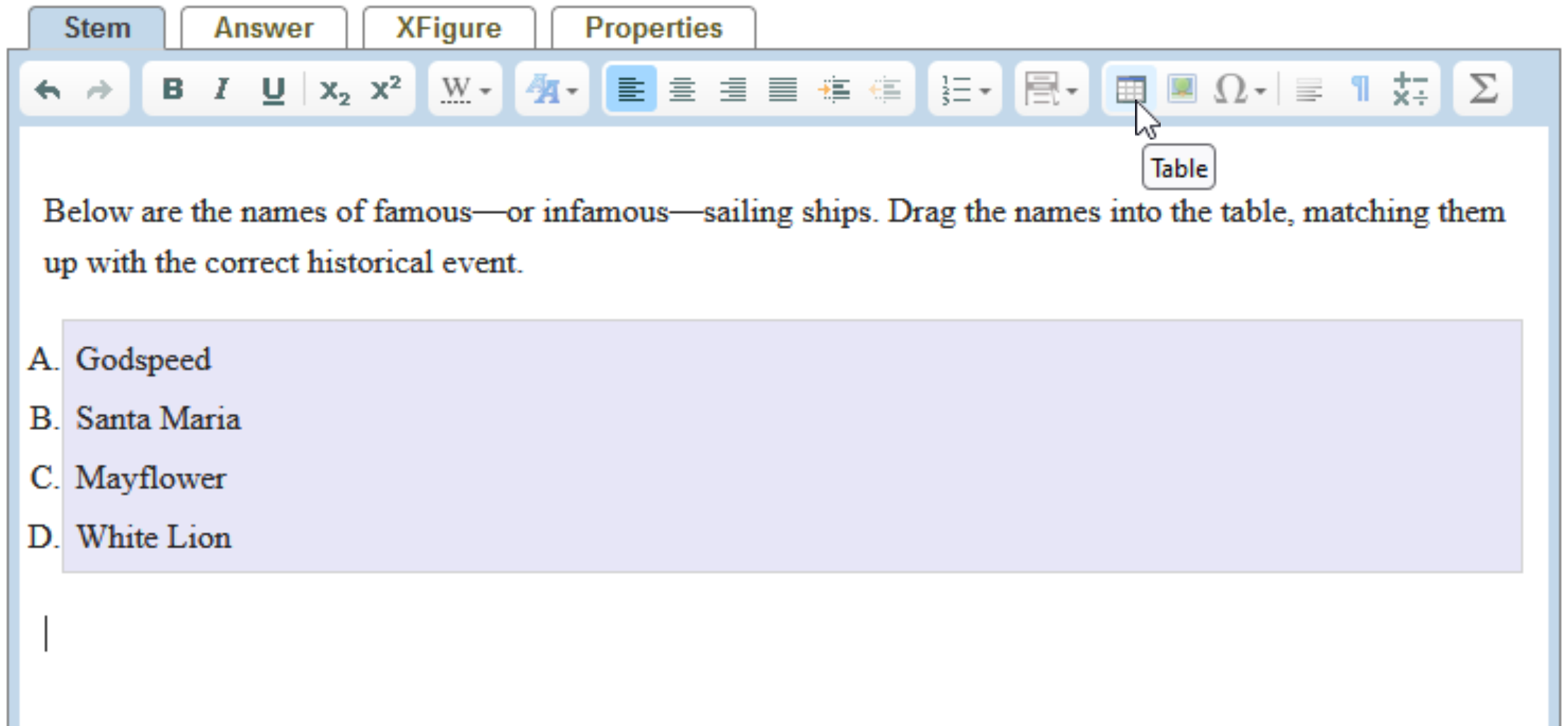
-
In the dialog box, set the number of columns and rows. You can also adjust the other options for Layout, Borders, and Header/Labels.
-
Click the Interactive tab. From the menu, select Dropzone. The other options that you see will be explained below in the More Details section.
-
Click OK at the bottom of the dialog box.
-
In the table (usually in the first row or column) type any necessary labels or descriptive information.
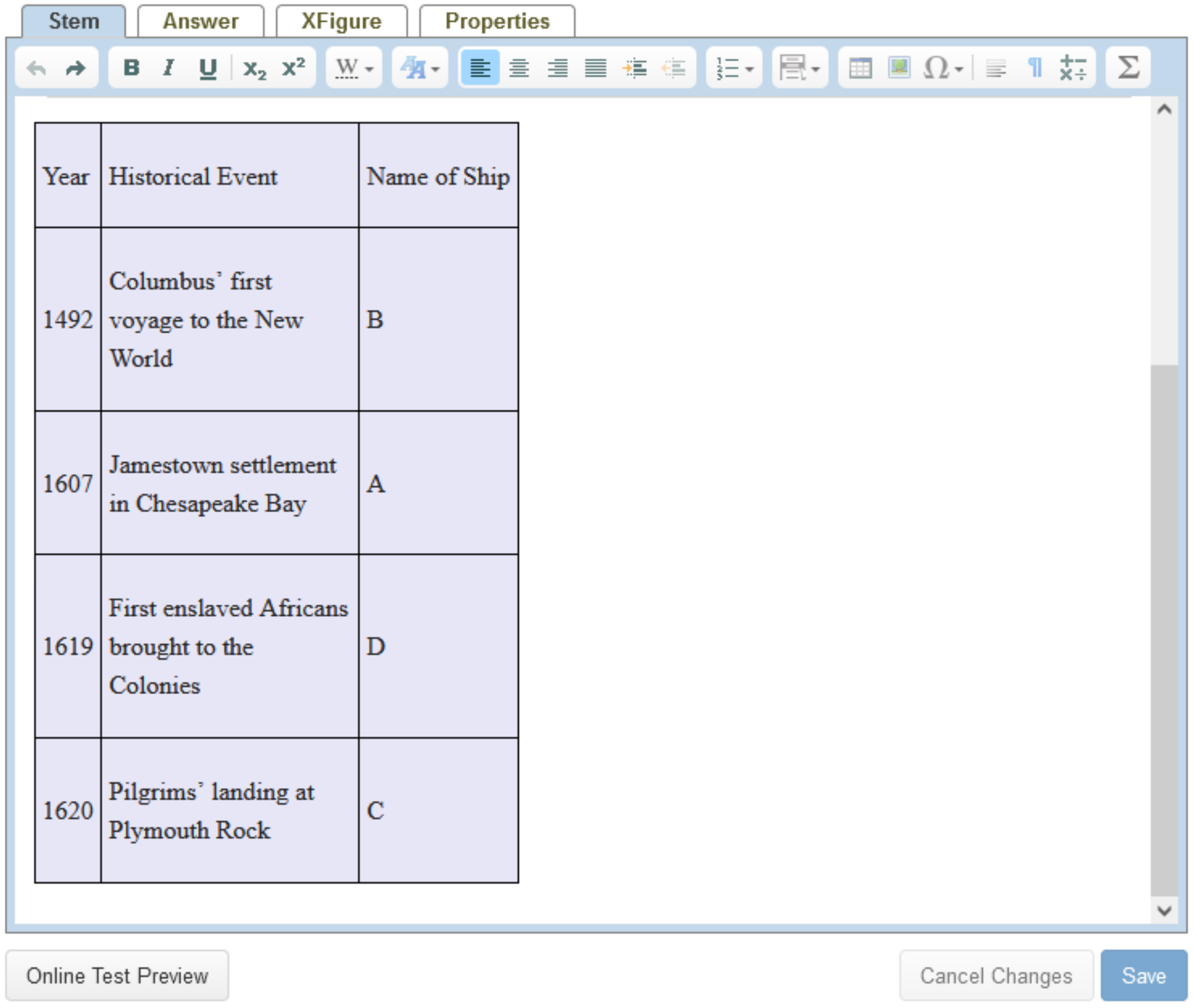
-
Add the answers by typing their respective letters (see step 5) in the correct table cells. For multiple letters, use a comma to separate them.
-
Click Online Test Preview to see how the drag and drop question will look and behave in an online test. When you are done, close the Preview, then then click Save.