Arranging and Removing Problems
With your document open for editing, click the "Arrange" tab on the left side of the page.
To arrange the problems in your document, simply drag and drop them to the desired position. Use List view for full-sized previews of the problems. Use Grid view to see thumbnails of all the problems at once.
Mouse over a problem and the cursor will transform into a Move icon. Drag and drop the problem to the desired position. Note the position indicator number in the problem thumbnail.
The Arrange Buttons
There are a number of buttons at the top of the arrange tab. Each of them have different functions, which are listed below.

View Mode
There are three view modes which change the partular view of the questions in your document. There are three distinct views modes:
-
Grid View: Grid View shows all of your problems as thumbnails in a grid view. You can use the column slider to change the number of columns to view more thumbnails on the page.
-
Details View: Details View shows the details and properties of the select document part or the problem.
-
Edit View: Edit View shows the problem in in the context of the editor.
Write New Problem, Add/Remove Part, and Scramble Buttons
-
Write New Problem: opens a new problem in the editor view. You can choose to write a new problem Before the current selection (Before current), After the currently selected problem (After current), at the Beginning of a part, or at the End of a part.
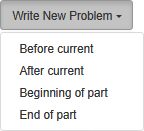
Note: The problem editor is only available to schools with a subscription.
-
Add Part: Add a new part to the documents.
-
Remove Part: Removed the current part from the document. A dialogue box with additional options will appear to handle the problem in a part if their part is removed.
-
Scramble rearranges your problems in a random order.
Note: There is no undo for the scramble button.
Select Options Menu
The Select Options menu allow you to select multiple questions in a few ways:
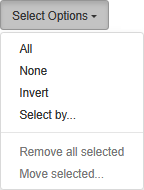
-
All will select and highlight all the question in your document.
-
None will deselect all of the highlighted questions in your document.
-
Remove all removes all problems from your document.
-
Select by... will bring up a dialog where you can select and highlight problems by additional criteria, similar to the Filter button when browsing banks.
-
Remove all selected will remove all the selected and highlighted problems from your document. There is no undo for the Remove all selected function.
-
Move selected... will bring up a dialog where you can move the selected problems to the Beginning of the current part, End of the current part, to a New part, or to a specified Other part in your document.
Problem Thumbnails options
The Grid view thumbnails offer several options. Depending on how many columns have been set for the grid view, some of the options may or may not be available.
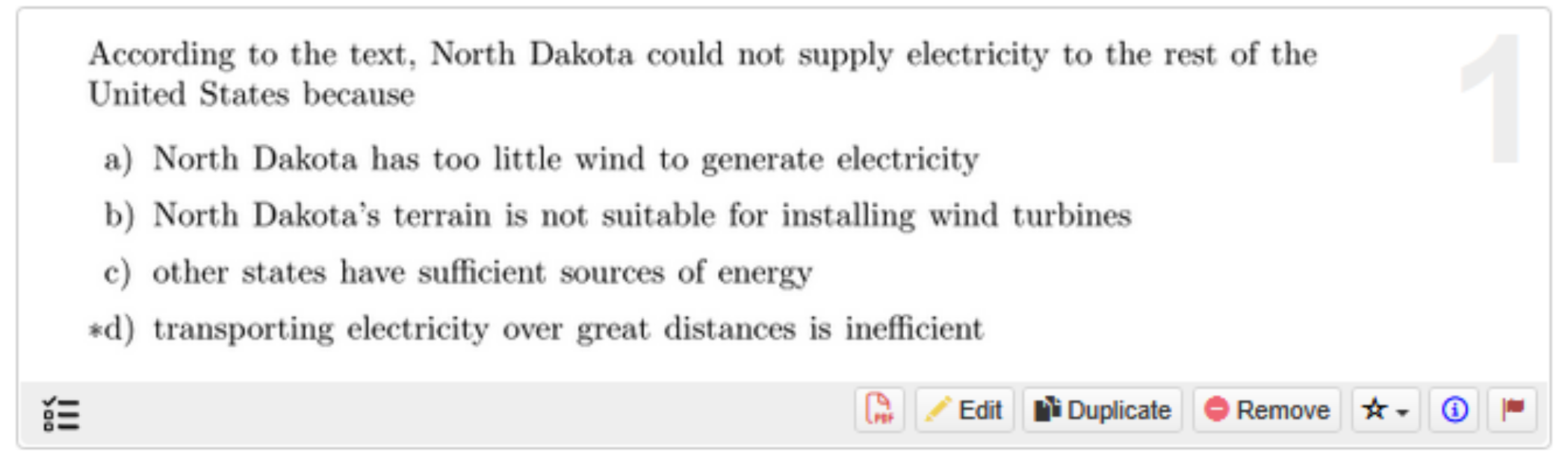
-
The Edit * button opens the problem in Edit Mode.
-
Duplicate * a problem.
-
Remove this problem from your document.
-
Favorites Menu will show the color of the star if it was previously favorited. You can also reassign any favorited problem with a different color.
-
Information View details about the problem source and access a link to related problems using the button.
-
Report Problem will allow you to flag a problem for various reasons and write an explanation if you deem a problem to contain a typo, have an incorrect answer, be wrong placed in a category and more. The Problem-Attic editors will review user-submitted problem flags and make changes to the problem if necessary. a problem to let us know that the problem has a problem.
-
Some questions display a Passage button that allows you to preview, save or print the reading assignment as a PDF.
-
A Problem Type Icon, will appear on the left side of the button area to indicate what kind of problem type it is.
 Multiple-Choice, Multi-Select
Multiple-Choice, Multi-Select
 Scorable Short Answer
Scorable Short Answer
 Scorable Interactive
Scorable Interactive