The Arrange Tab
The Arrange Tab is the second tab on the create page. This is generally where you can arrange the questions you have selected from your banks in the order that you want, as well as change various document/problem properties, and write your own questions (if your school subscribes to Problem-Attic).
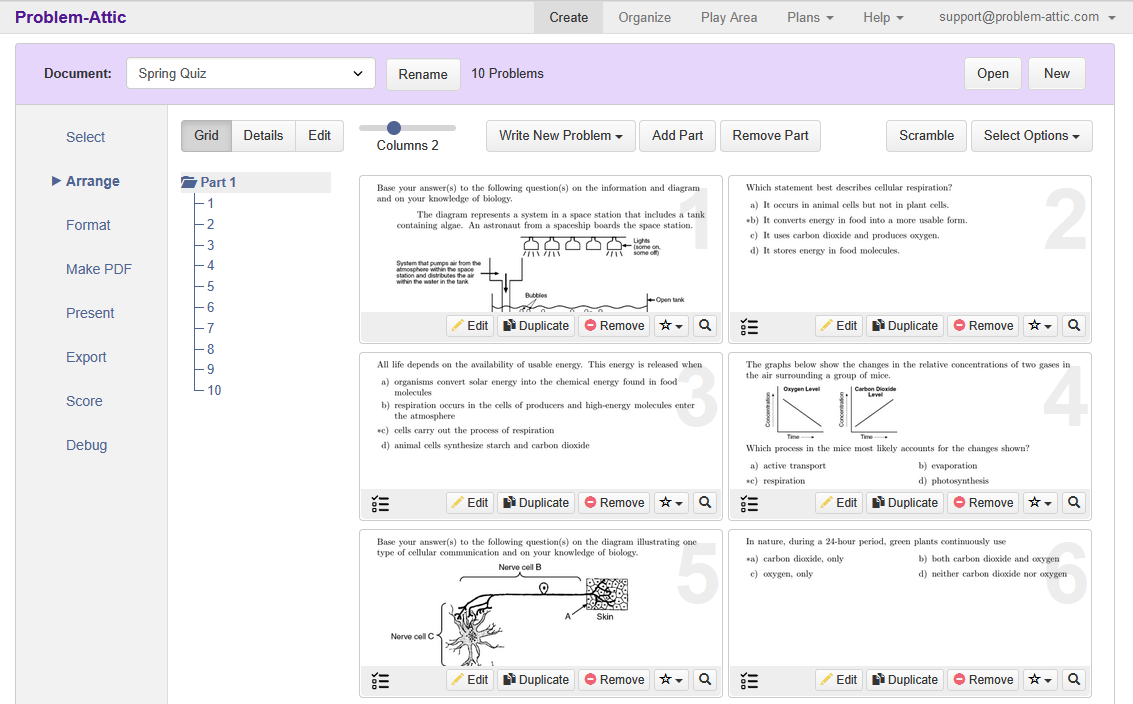
-
View buttons. These change the partular view of the questions in your document. There are three different views:
-
Grid View: Grid View shows all of your problems as thumbnails in a grid view. You can use the column slider to change the number of columns to view more thumbnails on the page.
-
Details View: Details View shows the details and properties of the select document part or the problem.
-
Edit View: Edit View shows the problem in in the context of the editor.
-
-
Write New Problem: This button opens a new problem in the editor view. You can choose to write a new problem Before the current selection (Before current), After the currently selected problem (After current), at the Beginning of a part, or at the End of a part.
-
Add Part: Add a new part to the documents.
-
Remove Part: Removed the current part from the document. A dialogue box with additional options will appear to handle the problem in a part if their part is removed.
-
Scramble: Scrambles all problems of a part in a randomized order.
-
Select Options: Allows the selections of particular questions types for ease of use.
-
Document Tree: The document tree shows the hierarchy of the document including the parts and the problems that comprise them.
-
Thumbnails: The thumbnails are a visual representation of each of the problems on the document.