Alignment tool for creating your own framework
Problem-Attic’s new alignment tool allows you to quickly browse the database and add questions to any of your documents. This is especially useful for aligning questions to a curriculum framework or state standards, and for making the alignment available to other teachers.
Before we tell you how to use the alignment tool, we need to provide some background information.
First, the alignment tool is closely related to two other features in Problem-Attic: CSV import and the framework builder. Briefly, if you are going to do any kind of topical or standards-based alignment, you’ll want to create a hierarchy of documents and folders in Problem-Attic. This can be done very efficiently with a CSV file, as explained here: www.problem-attic.com/csv-import. The framework builder is what you’ll use to make your documents and folders available to other teachers (if that’s your goal for the alignment). It is described here: www.problem-attic.com/frameworks.
Second, you should not take the word “alignment” too literally. The tool can be used for all kinds of curriculum development purposes. It gives you an alternative, and possibly a faster way, to browse the database and add questions to documents. Also, it gives you a way to tailor the database for your own needs, by organizing questions around textbook chapters, teaching units, or a scope and sequence.
Please note: the alignment tool is available to all registered users of Problem-Attic. It does not require a subscription.
Overview of the alignment tool
The following link takes you to the page with the alignment tool. You will be asked to log in to Problem-Attic, if you haven’t done so already.
www.problem-attic.com/align/builder
The alignment tool has three panels. When you first reach the page, they will be collapsed, as shown here:
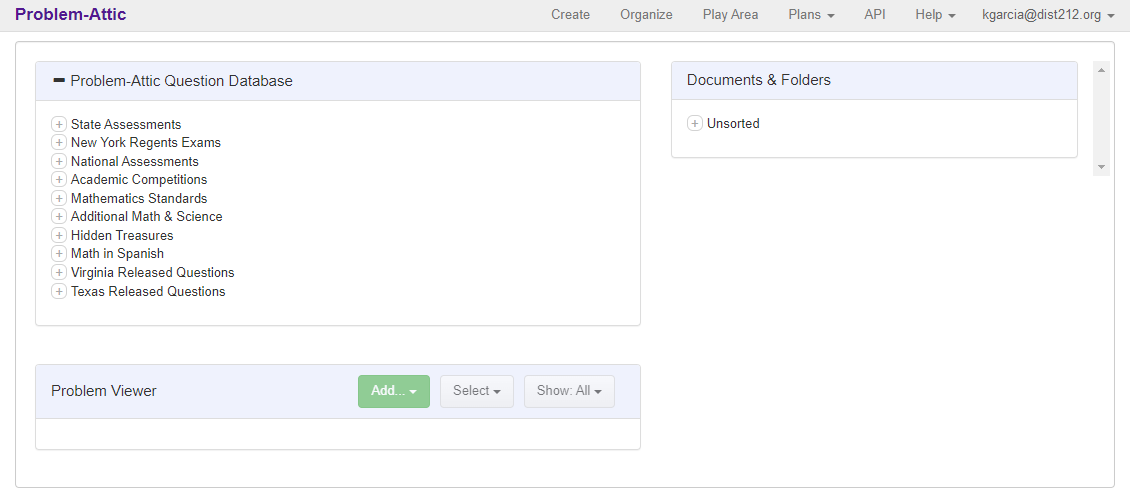
You can think of the alignment tool as a combination between Problem-Attic’s Select and Organize pages. The top-left panel shows the database. It is presented hierarchically, like a “tree”, but it’s essentially the same as the nine panels on the main Select page. You drill down into the database and when you reach a lowest-level container, questions appear in the bottom-left panel, as shown here:
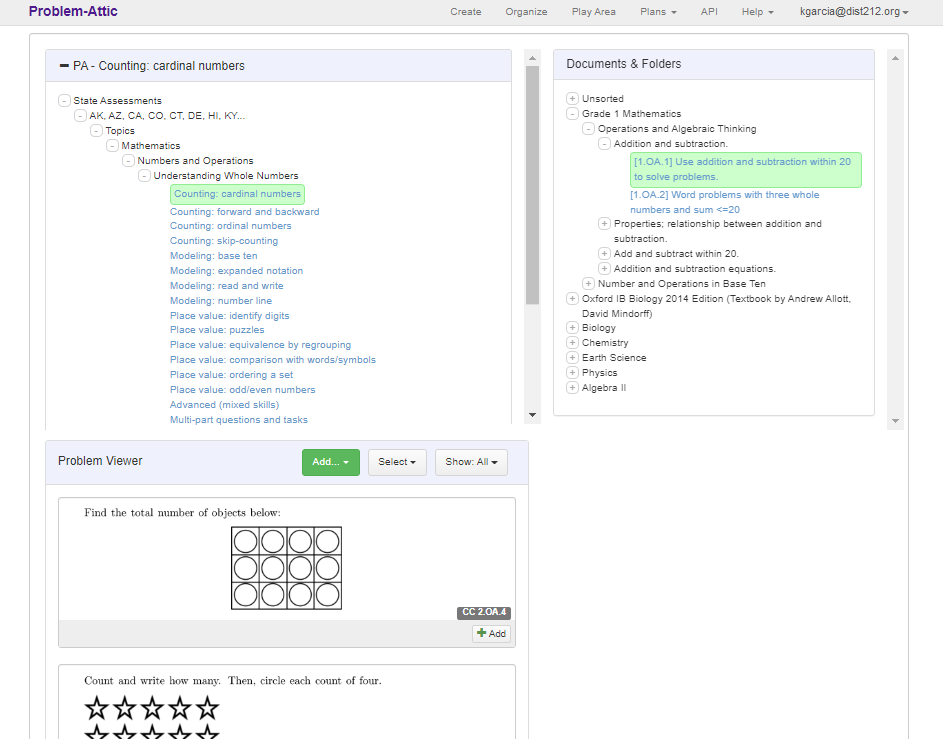
On the right of the alignment tool are your documents and folders. If the database is considered the source of questions, then each document can be considered a target. The basic idea of alignment is to add or drag questions from the left to documents on the right. Typically, your documents will be organized hierchically, like the database itself. They will be inside of folders and subfolders. The exact structure is up to you, but most often it will be modeled after state standards or a curriculum framework.
Note: there is a trick for naming documents so that the questions you align get the right coded objectives. The trick involves square brackets, as you may have noticed in the screenshot above. To learn more, please see www.problem-attic.com/frameworks
More details about adding questions
The alignment tool gives you several options for adding questions. One of them is drag-and-drop. You can click on a question in the bottom-left panel, hold down your mouse button, drag the question to a document on the right, then release. (You can’t release on top of a folder.) The question will briefly fade out on the left, as a signal that it has been added.
You can also multi-select questions on the left and drag and drop them together. To multi-select, hold down the Control key as you click. Or use the Shift key to select more than one question in a sequence.
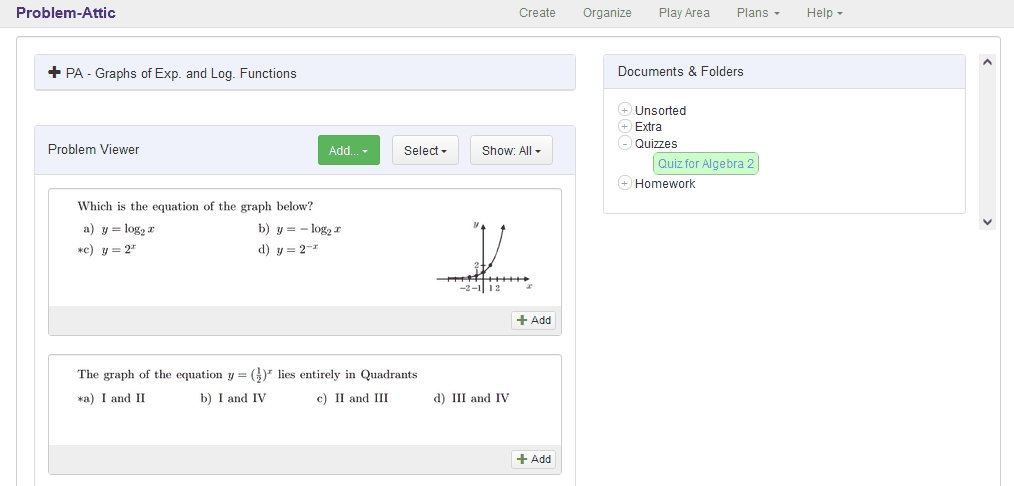
Another option is to use what’s called the “currently-selected document”. If you click on a document on the right, it stays highlighted. This tells you it is the currently-selected or target document. Then, instead of dragging a question into the document, you can accomplish the same thing by clicking the Add button on the question thumbnail. Or, for multiple questions, you can select them and use the larger Add button at the top of the panel.
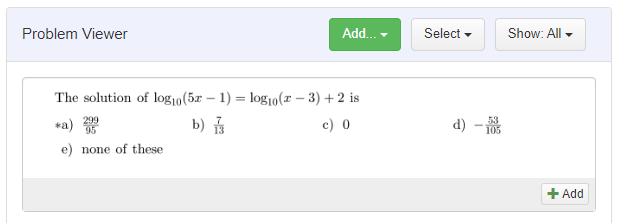
Note: a drag-and-drop operation has the same effect as clicking on a document. The alignment tools assumes whatever document you last dropped a question onto should be made the currently-selected document.
There are additional options for speeding up the alignment process and for selecting certain questions. The options are described below. Most importantly, if you’re working with a part of the database where questions are paired, it may be unecessary to read and align both odds and evens. The Show and Select buttons can help with this.
Very important: with the alignment tool, questions can be added to more than one document. Problem-Attic assumes you are doing this intentionally, and it won’t hide questions that have already been “aligned”. This is different than what happens on the Create page in Problem-Attic, where you are selecting questions for a single document.
Additional options and shortcuts
When you have drilled down to a lowest-level container and are looking at questions, you may want to minimize the database panel at the top-left. To do that, click the minus character. Then, to expand, click the plus character, as shown here:
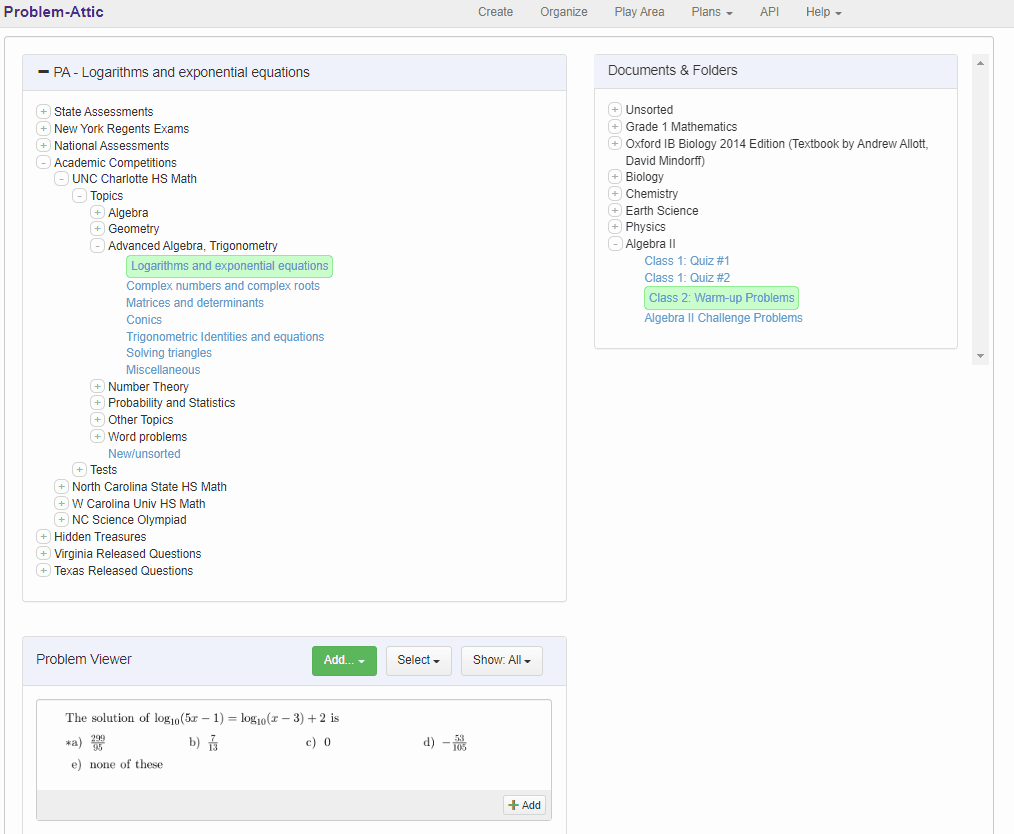
On the question panel are three buttons may help speed up alignment. Briefly, the Show button is like a filter; it can reduce the number of questions or make paired questions more obvious. The Select button is a shortcut to clicking on questions. The Add button, which relies on there being a currently-selected document, gives you an alternative to dragging and dropping questions.
You will notice that all three buttons refer to odds and evens. This an important concept in Problem-Attic, at least for those parts of the database that are available to subscribers. When questions are written by EducAide (the developer of Problem-Attic), they are almost always done in pairs, for an odd/even match. This is intended to help with the creation of parallel forms, make-up tests, etc., as you can read about here: www.problem-attic.com/parallel-forms.
For those parts of the database which have paired questions, it may not be necessary to read both of them, when deciding if they go with a particular topic or standard. Thus, to speed up alignment or make review easier, you may want to show, select or add only half of the available questions—i.e., the odds or the evens.