Useful Shortcuts – Navigation Panel & Random Selection
This page describes two shortcuts for adding problems to a document. You’ve probably seen one of them, the Navigation Panel, when browsing banks. The other, random selection with the right mouse button, is not an obvious shortcut, so you’ll definitely want to read about it here.
Navigation Panel
The navigation panel appears when you are selecting problems and you reach a “lowest-level” container—that is, when you are looking at problem thumbnails. The panel remains visible on the left as you scroll up and down.
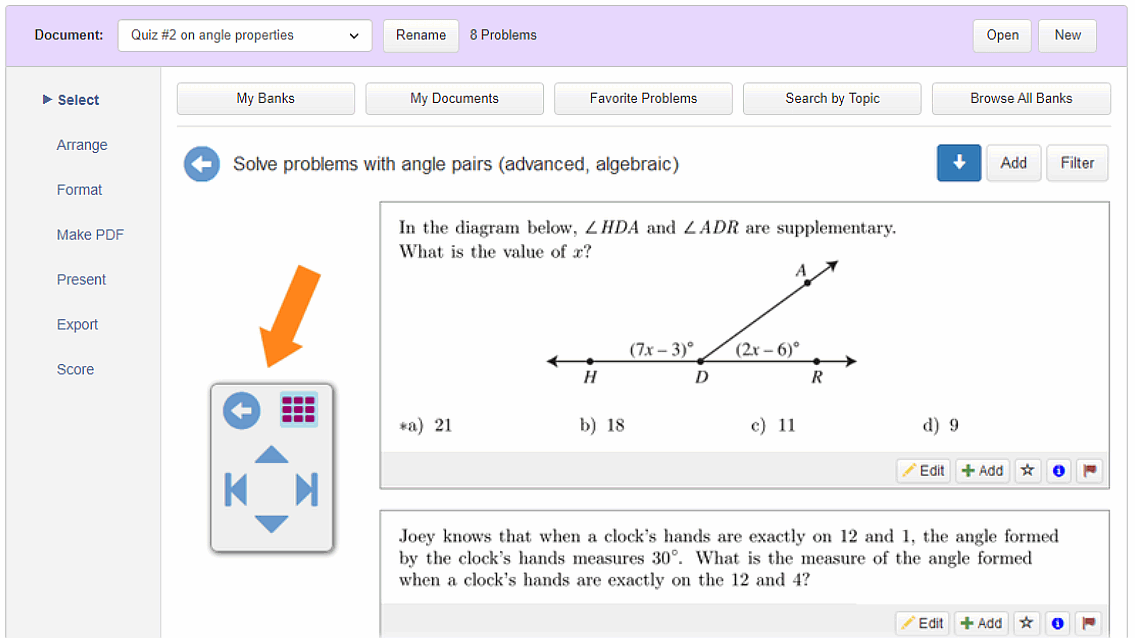
There are six buttons on the navigation panel. Here’s an explanation of each:
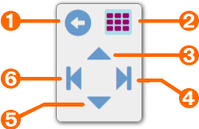
1 - Back This takes you up one level in the bank. It does the same thing as the blue circled arrow at the top of the page.
2 - My Banks Page This takes you to your My Banks page. You can also get there by double-clicking the Select tab.
3,5 - Top and Bottom of Page These buttons are shortcuts for scrolling all the way up or down the current page.
4,6 - Next and Previous Category These buttons help you move through the bank more quickly. If you’re trying to reach the next (or previous) test, topic, or objective, you can jump to it without having to go up a level and then back down.
Random Selection
When looking at problem thumbnails, you have probably seen the Add button at the top of the page. It can be used to randomly select problems from the current category.
Did you know random selection can also be done at a higher level, without drilling down into a category? This makes it possible to select problems across many categories at once. The secret is to use your right mouse button when browsing.
The method is simple. When you drill down into a bank, right-click on a category without opening it up. You’ll get a message that says, “Add Problems”. Click the message and a dialog will appear asking how many problems you want.
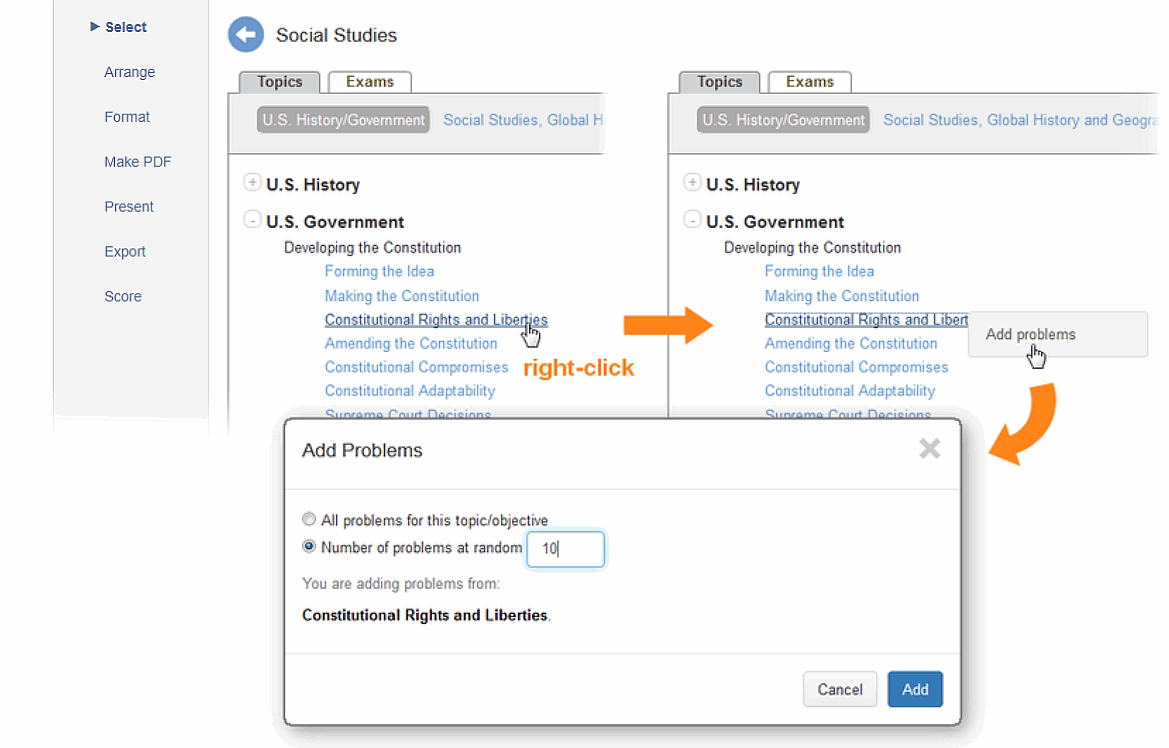
The right-click method eliminates the need to go into a category to select problems at random. More importantly, it works at any level. You can right-click an entire subject or course just as easily as a single category. The higher the level, the more randomly distributed the problems will be.
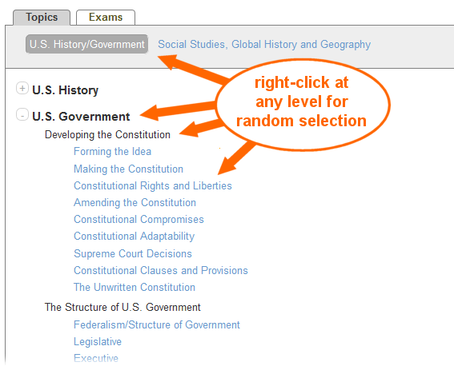
Random selection gives you an alternative way of creating a review worksheet, final exam, etc. Instead of building it up one category at a time, you can quickly get a broad cross-section of problems—more than you need—then go to the Arrange page and delete the problems you don’t want or don’t like as much.
We hope you find these shortcuts to be great time-savers and to make selection very efficient in Problem-Attic. We welcome your feedback. You can write to us at support@problem-attic.com.