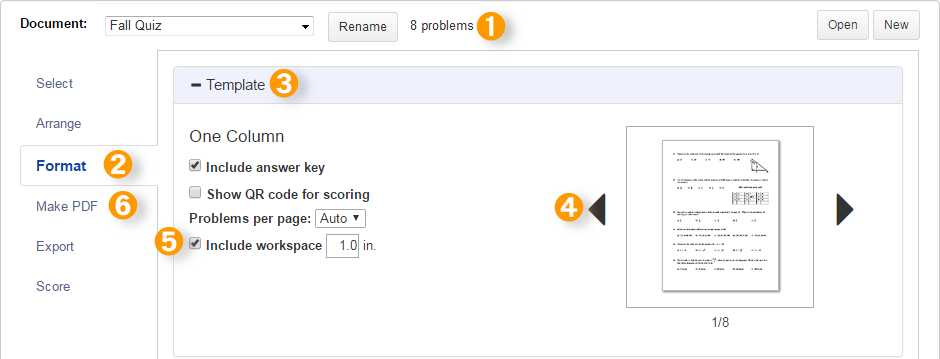Including Workspace
Documents can be printed with workspace below each problem.
-
On Create, make sure the correct document is open in the document toolbar.
-
Click Format.
-
Make sure the “Template” section is open.
-
Click through the templates and choose one of the layouts that allows for added workspace. These are One Column, One Column + Answer Spaces, and Two Columns.
-
Check the box “Include workspace” and set the size—up to 4 inches.
-
Click Make PDF to view the document and see the additional space below each problem.