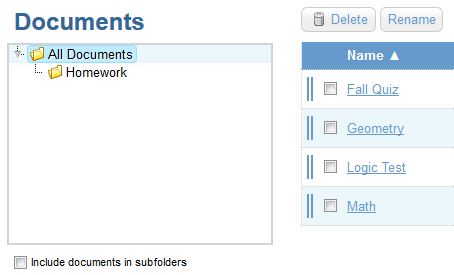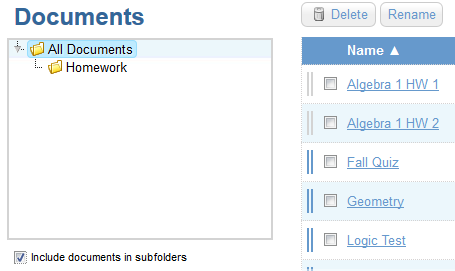Document Folders
 TIP:
The "Organize" link at the top menu brings you to the Document Home Page.
TIP:
The "Organize" link at the top menu brings you to the Document Home Page.
Documents can be placed into folders to help you keep them organized. Create a new subfolder by right-clicking
 (Ctrl-click on Mac) on any folder.
(Ctrl-click on Mac) on any folder.
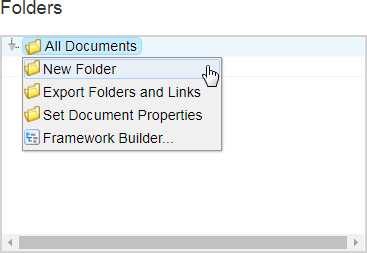
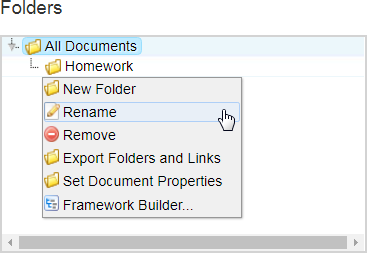
Drag and drop your documents into the desired folder using the blue 'handle' to the left of the document name.
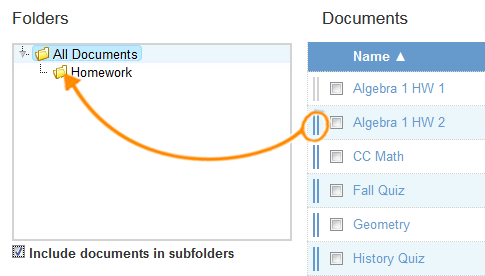
Folders can be nested many layers deep. Check the "Include documents in subfolders" box to see all documents in a selected folder's subfolders.