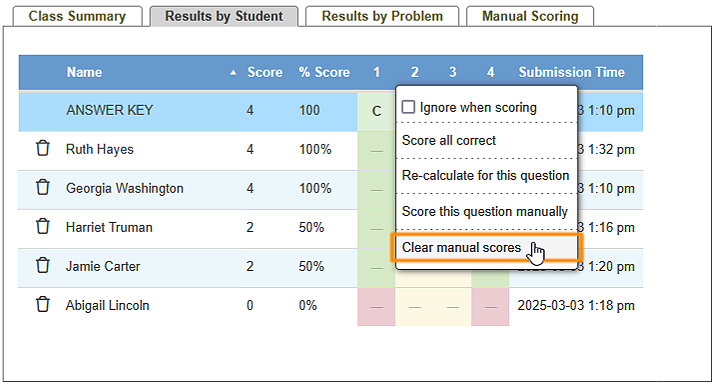Using Manual Scoring
The feature described below is available by subscription. It can be tried out for free in the Play Area.
Some questions may not have a marked answer, the marked answer turns out to be incorrect, or have an open ended answer that needs to be looked at to score. In these cases there is the option to manually score a question.
To manually score a question, follow the steps below.
-
After using the Scoring App to administer a test, Open the “Score” tab under Create.
-
Move your cursor over the question you’d like to score manually.
-
Choose Score this question.
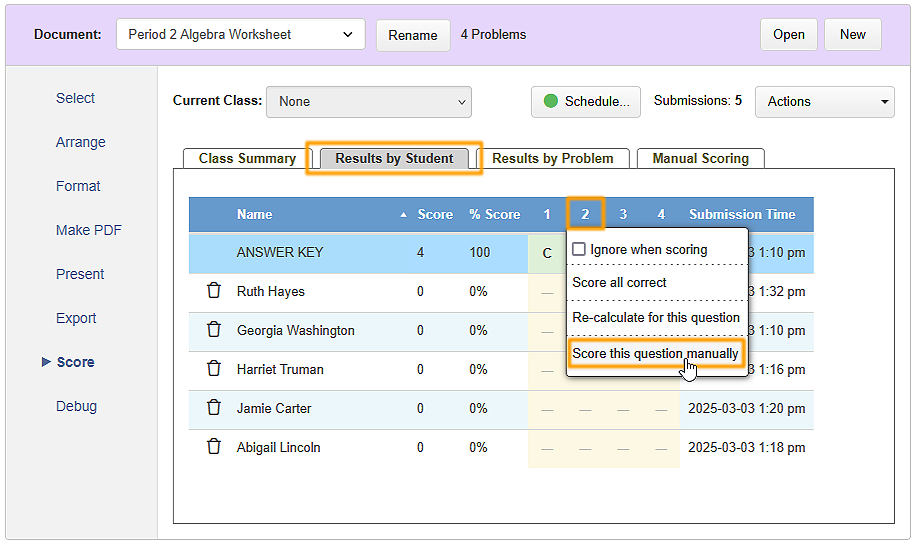
-
Score the answers. If Problem-Attic can score the question, it will be marked Correct or Incorrect for each student. If no answer is marked, or if you want to override the automatic scoring, click either the Correct or Incorrect button. This will mark the question and advance you to the next student’s response. If you agree with the automatic scoring, you can click the down arrow and continue to the next student, or the right arrow to continue to the next question.
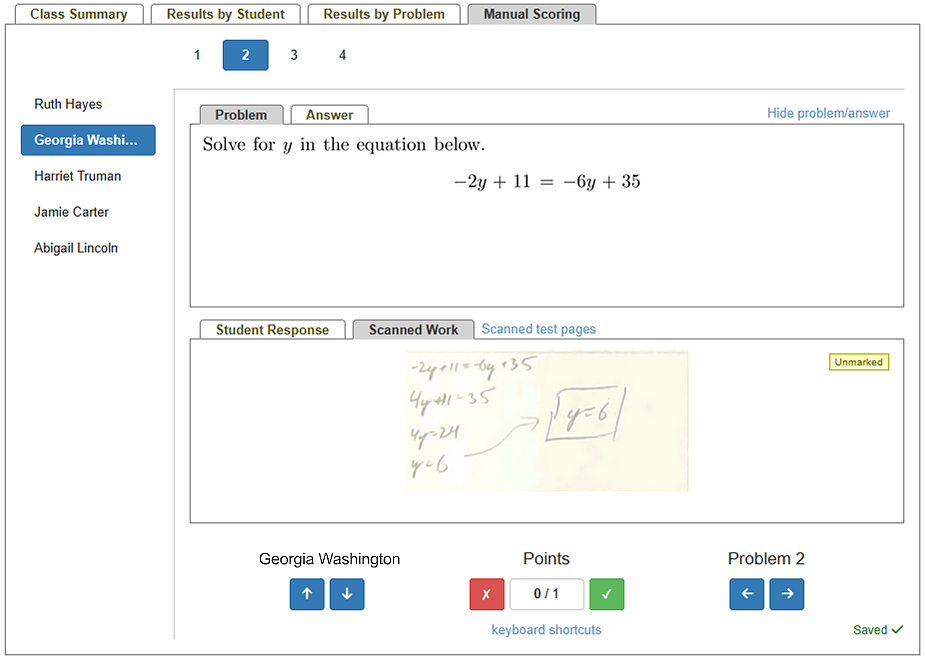
You are free to score the answers moving through all the students responses for each particular question, or by looking through all the of problem for each students, whichever way is easiest for you!
Notes:
-
The scoring is saved automatically so you can click away from and return back to the manual scoring tab at any time.
-
If you’d like to reset the question’s scoring, mouse over the question and choose Clear Manual Scores.