Building, Sharing, Managing, & Adding Banks
Problem-Attic has tools for aligning questions to state standards, for doing curriculum development for your class, school or district, and for adapting the database to meet your own personal needs.
One of the tools which is available to all Problem-Attic users is called the Custom Bank Builder. A Bank is like a custom database module. You can select questions from it just like you do with the banks built into Problem-Attic. Also, it can have a hierarchical structure, so it can be designed around learning objectives, a scope-and-sequence, textbook chapters, etc.
A bank is easy to create and share, because it makes use of methods you’re probably familiar with already: adding problems to documents and organizing documents into folders. We won’t be covering those topics here, but you can learn about them through our online help pages. When we go through the steps of building, sharing & managing banks, we’ll assume that you have made at least a few documents and you know how to switch between the Create and Organize pages in Problem-Attic.
This page goes over the following features, click the link to jump directly to that section.
- Building a Bank
- Managing and Sharing Banks
- Including Objectives in your Bank
- Adding Banks Built by Other Users
- Additional Tools
Please note: all options described on this page are freely available. You can build and share your own bank with a free Problem-Attic account; no subscription is needed.
The Bank Builder
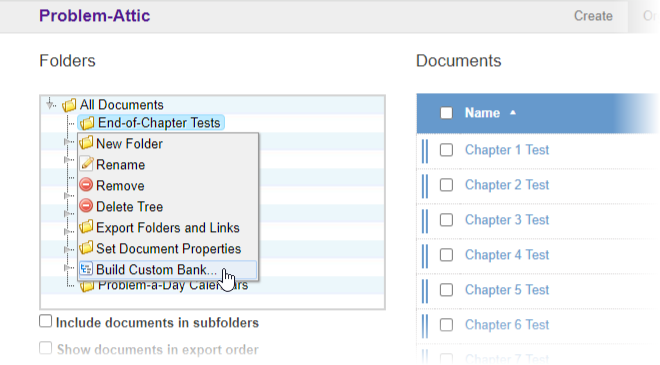
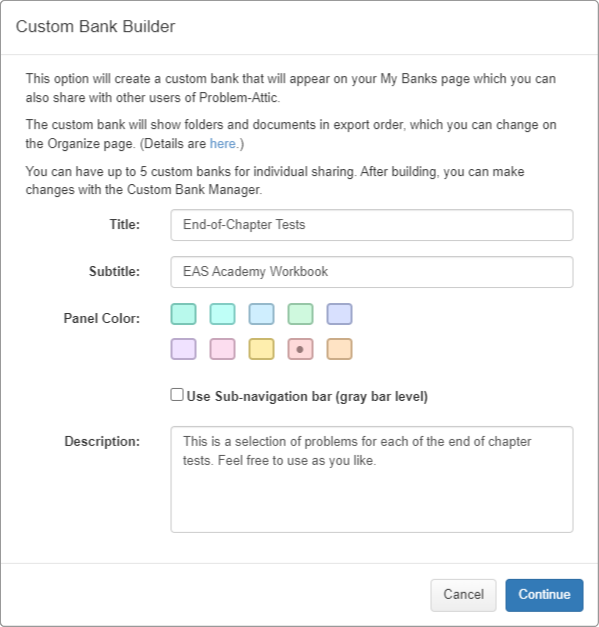

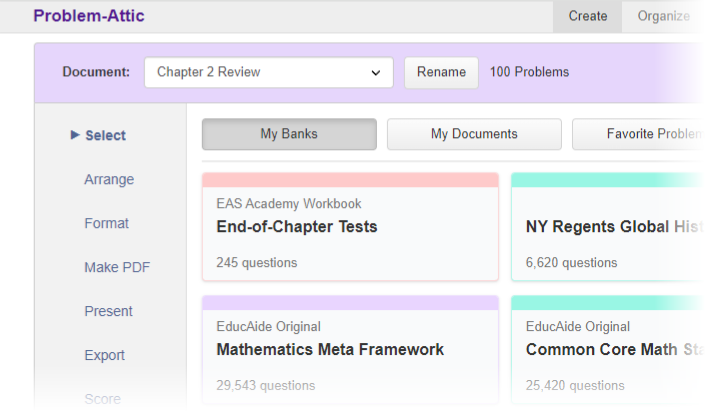
Here are the steps for building and sharing a bank.
-
Go to the Organize page in Problem-Attic.
-
If you have organized your documents into folders, right-click the one you would like to turn into a bank. All folders and documents inside of it will be included.
Note:
-
A bank cannot be built at the top level, which is called “All Documents”. Documents need to be organized into at least one folder. To learn more about organizing documents into folders, see this page.
-
The Bank Builder does not require you to separate documents into subfolders, but it works best if you do. Subfolders are the secret to the hierarchical structure. Without them, your bank will be a flat list of document titles.
-
-
Choose Build Custom Bank from the pop-up menu.
-
In the Custom Bank Builder dialog, you can specify the title, subtitle, panel color, navigation appearance and description of your bank.
- Title: The title of the bank. A bank title can have no more than 60 characters.
- Subtitle: The subtitle of the bank. It appears above the title in a slightly grayscaled color. Bank subtitles can have no more than 40 characters.
- Panel Color: The color of the bank panel when shown amongst the other banks on your Main Select page.
- Sub-navigation bar: Enables the organization of the second-from-top folders to be shown on a gray bar level below the tab.
- Description: Any informative text that will be displayed when a user clicks the more info icon on the bank.
-
After filling in the above details, click Continue. Problem-Attic will quickly check the documents and folders to make sure there are no issues. The dialogue will provide a summary of the Number of Documents and the Total number of questions.
At this point you can download an HTML summary file that shows all of the folders and documents and problem counts. Click the Build button to build your bank.
-
Once the bank is built, the dialogue will show a preview of your new bank along with a link to share the bank. Anyone who has the link can add the bank into their account.
If you do share your bank publicly, please read the information below about subscribing and non-subscribing schools and what will be accessible to other teachers.
-
Click Go to My Banks. You will see the new title under My Banks in the top-left position.
You can select questions from your newly-created bank just as you would from any other bank in Problem-Attic.
Managing and Sharing Banks
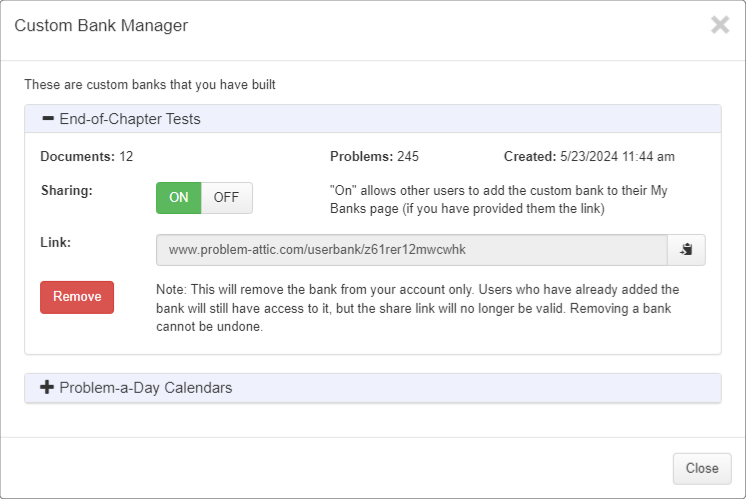
After you’ve created a bank, you can manage it by returning to the Organize page and clicking the Custom Banks button. This will bring up the Custom Bank Manager dialog.
In the dialog, you can see the banks you have built. You can expand a bank panel, copy the link, turn sharing on/off, or remove it from your account.
To share a bank, simply copy and link and send it to those you would like to share it with. When they click they link, they'll get a confirmation box and it will then appear in their My Banks page.
There are no restrictions or limits on sharing links. If you create a bank, it can be shared privately with other users, or you can post the link on a website.
Problem-Attic lets you create up to five individual banks. There is There is no limit to how many user-built banks a user than can add.
There are a few important points to consider when sharing a bank:
-
You should think of a bank as a “snapshot” of certain folders, documents, and problems. If any Problem-Attic users have added the bank, it will not change, even if you delete problems or move around documents. However, you can update the bank at any time and then give other Problem-Attic users a new link. Also, you can turn off sharing, which prevents other's from adding it even if they already have the link.
-
A bank may any include any questions from the database, including those which require a school subscription. However, if they require a subscription, teachers at a non-subscribing school will have limited access to them.
-
As a courtesy to others, and to prevent confusion, you should limit sharing of the bank to Problem-Attic users who are similarly-licensed, or include in your bank only questions which are available to everyone.
Including Objectives in Your Bank
If you are aligning questions with state standards, then you will almost certainly want to include objectives in your bank. These are the short codes, like “Math AF.4B” or “Std 7.3-a”, which show up on thumbnails, on answer keys, and on the Score tab > Problem view.
Before we explain how to include objectives in banks, we should tell you how they get attached to problems. There are three ways:
-
On the Properties tab in the Editor. When you type an objective here, it is physically attached to a problem. It will be the default when the problem is selected for a new document, and it will travel with the problem through a shared document or bank.
-
On the Arrange tab > Problem Details. When you type an objective here, it is treated as an override. It is attached to the problem for one particular document. If you share the document (through a public link), the objective will follow, but it will not be included in a bank.
-
On Select pages, when problems are organized by standard. You can think of this attachment as virtual, because problems inherit an objective from their parent container. This happens when the standard is written in a certain way, with a code inside square brackets. For example:
[5.04A] Identify prime and composite numbers.
When you select a problem from the container, the code inside the square brackets automatically becomes the objective on the Arrange tab > Problem Details.
As we noted above, a bank is a custom database module, and it works just like those built into Problem-Attic. That means, when you create a bank, you can take advantage of method #3. We strongly recommend it. The physical attachment of objectives in method #1 is time-consuming, because you have to edit every problem, and ultimately it is less flexible. With the virtual method, you can assign new objectives to problems simply by moving them from one document to another or by changing a single code at the document level.
If want to include objectives in your bank using the virtual method, then your work will mostly center around the naming of documents. Here is what you need to know:
-
Document names should match up with the standards. But they don’t have to be the full written-out standards. In fact, we recommend you abbreviate them and emphasize just a few key words. If document names are short, then there will be no line wrapping and it will be easier for users to scroll through them on the Select pages in Problem-Attic.
-
Documents are the parent containers from which problems inherit their objectives. Also, they are the lowest-level containers in a hierarchical structure. Folders are the higher-level containers. Objectives do not get inherited from folders, so you can give them any names you like. (But keep the names short, just as we recommend for documents.)
-
The document name is what shows up in the drop-down menu at the top of the Create page, and in the list of documents on the Organize page. This may be different from the title of a document. The title is what actually appears on a test or worksheet, or at the beginning of an online test; it is what students see. By default, the title is the document name, but you can change that on the Format or Export tab.
-
If you put a code in square brackets at the beginning of a document name, then, when you run the Bank Builder, that code becomes the objective for the problems. Notably, this happens when problems are selected from the bank; nothing actually changes in your document. Also, it doesn’t matter if problems have different objectives attached to them through the editor or on the Arrange tab. You do not need to remove them. In effect, the bank that you build is a re-alignment. Its objectives become the new defaults.
-
If you like the virtual method of attaching objectives, but you don’t want your documents to be named with square-bracketed codes, there is an alternative. Problem-Attic can add them to your document names as part of the bank-building process. But you will need to tell the program what objective goes with each document. This is done with the three-dot Properties button on the Organize page (rightmost column in the list of documents). At the top of the Properties dialog is a field where you can enter a short coded objective. Whatever you type there will have the same effect as if it were part of the document name.
Note: in the Properties dialog, there is no need for square brackets. You can type just the coded objective. Also, if you type an objective there and in square brackets in the document name, the latter takes precedence.
Adding Banks Built by Other Users
EducAide (the maker of Problem-Attic) is hosting a few banks which we’ve helped users create. To add one of these banks, follow these steps.
-
Go to User-Built Banks. You’ll be asked to log in to Problem-Attic if you haven’t done so already.
-
Click the blue link for any bank you wish to add. A follow-up page will appear asking for confirmation. Click the “Add” button to continue.
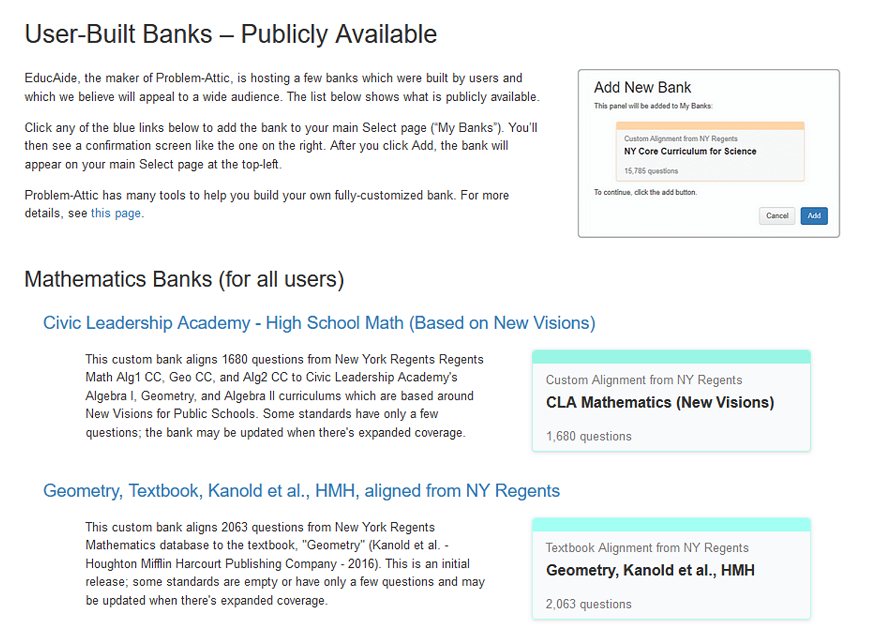
Please note that the users who have signed up for the free part of Problem-Attic will have limited access to banks that were built for subscribing schools. For more infomation about subscriptions, please see this page.
-
After clicking the “add” button you’ll be taken to the Main Select page where you can see the newly-added bank in the top-left position.
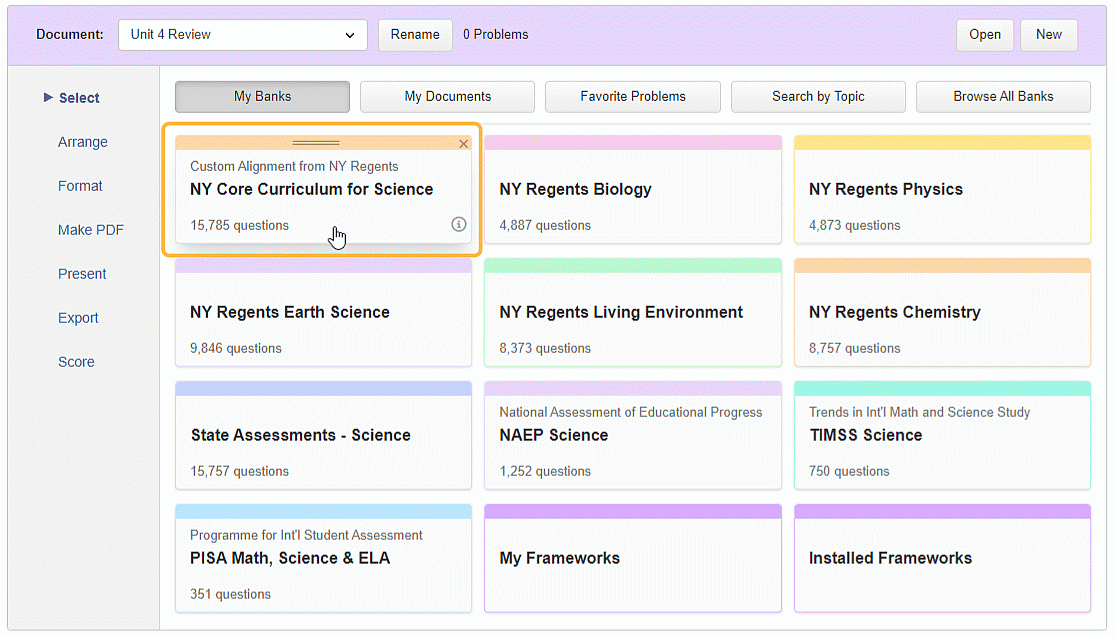
-
You can select questions from the newly-added bank just as you do anywhere else in the database. One method is to drill down into the standards or topics using your left mouse button. You can review the questions and add whatever you like to your document. Or you can stay at the standards or topics level and use your right mouse button to add questions at random. See this help page to learn more about navigation and selection shortcuts.
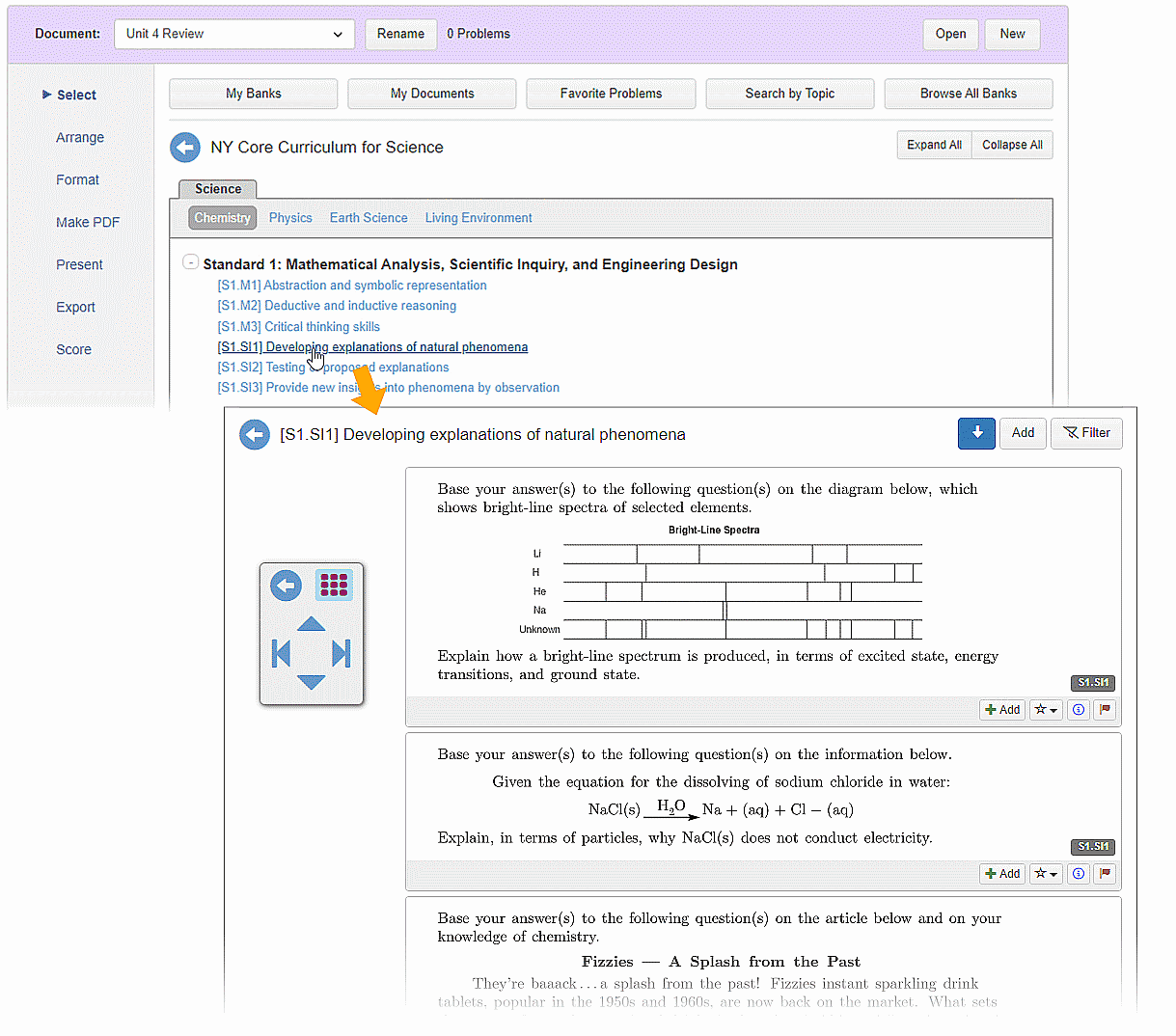
You aren't limited in the number of custom banks you can add, so you can return back to the available banks to add to add more.
Additional Tools
Although they are not necessary for building banks, Problem-Attic has tools that can help with the process. They are called the Hierarchy Import Tool and the Alignment Tool.
Hierarchy Import Tool
The hierarchy import tool gives you a quick way to create a folder and document structure in Problem-Attic. Rather than having to create and name the documents one-by-one, you can do this with a single CSV file.
If you want to make a bank that has an organized structure you can upload a simple CSV of the structure of your bank, and Problem-Attic will automatically create the folders and all empty documents, named and ready for you to move problems into.
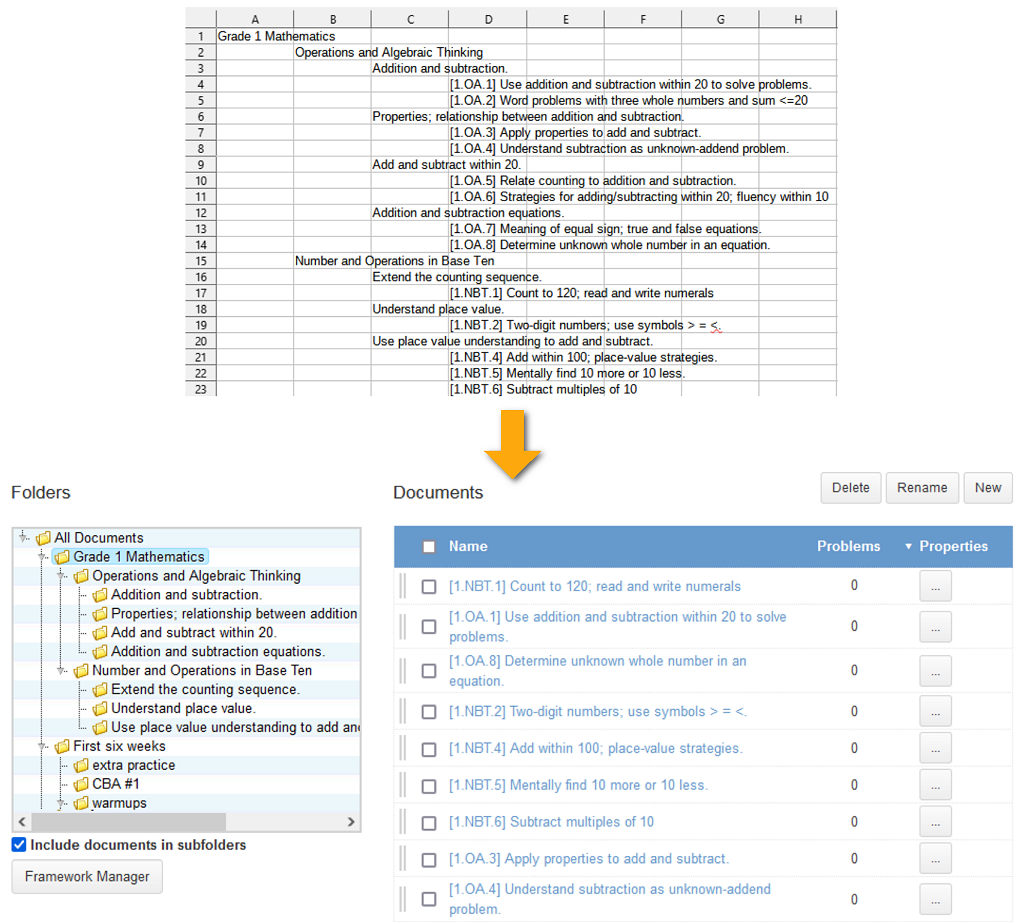
More details and specific instructions can be found here. To open the Hierarchy Import Tool itself, click here.
Alignment Tool
The Alignment Tool was created to facilitate moving problems into multiple documents, without having to repeatedly open each document separately when you find a good problem.
With the alignment tool, you can quickly browse the database and add questions to any of your documents. This works hand-in-hand with the Hierarchy Import tool, where after you upload your hierarchy and get your empty and folder and document structure, you can then quickly align problems from multiple source to multiple documents at once.
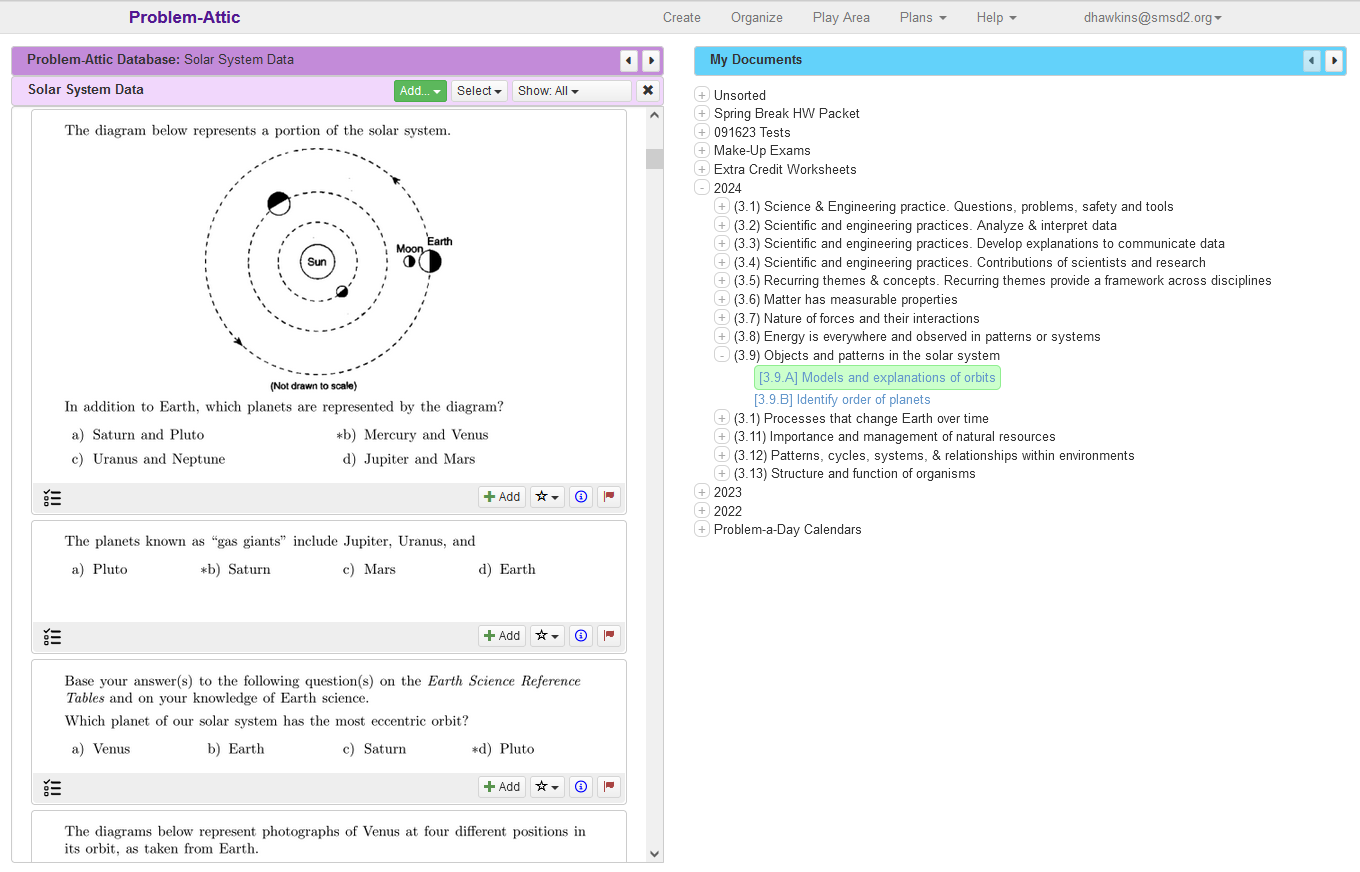
The tool isnt just for alignments, it can be used for all kinds of curriculum development purposes. It's an alternative way to browse the database and add questions, and it gives you a way to tailor the database for your own needs.
More details and specific instructions can be found the here. To open the Alignment Tool itself, click here.