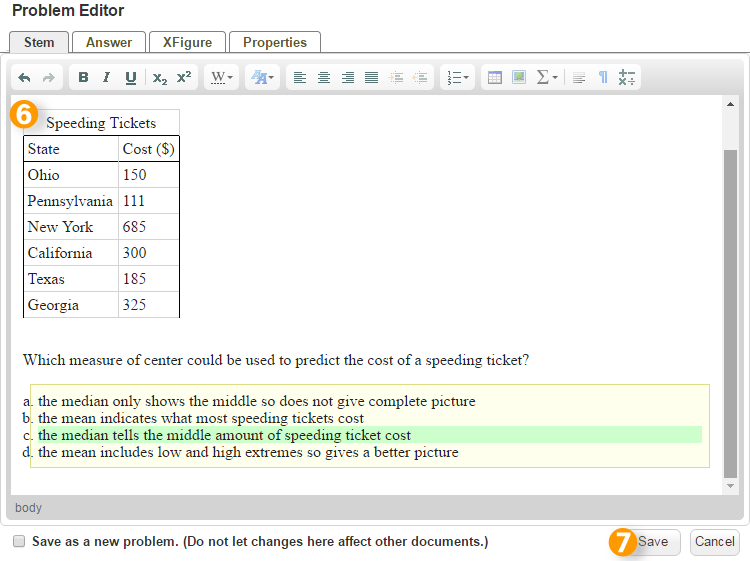Inserting a Table
 The feature described below is available by
subscription.
It can be tried out for free in the
Play Area.
The feature described below is available by
subscription.
It can be tried out for free in the
Play Area.
Problem-Attic has a full-featured and easy-to-use Table Editor.
To insert a table into a question, follow the steps below.
-
Write a new problem or edit an existing one.
-
Move the cursor to where you want to insert a table.
-
Click Table.
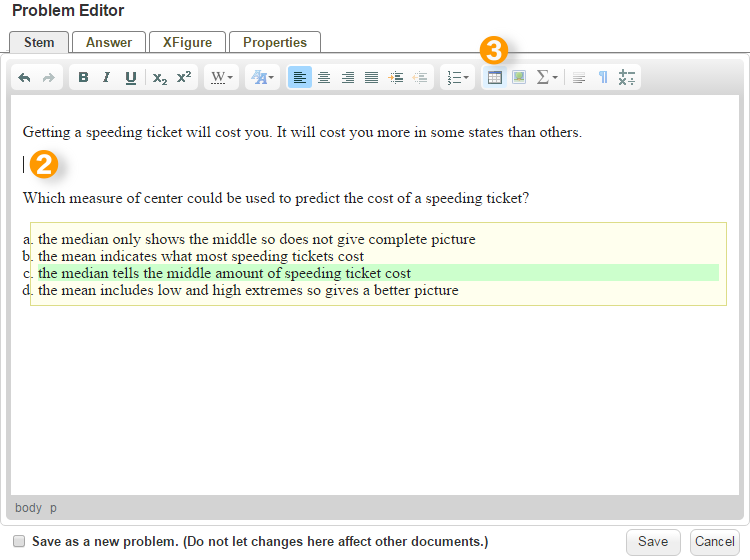
-
Use Table Properties to format the table—Layout, Borders, Header/Labels.
-
Click OK.
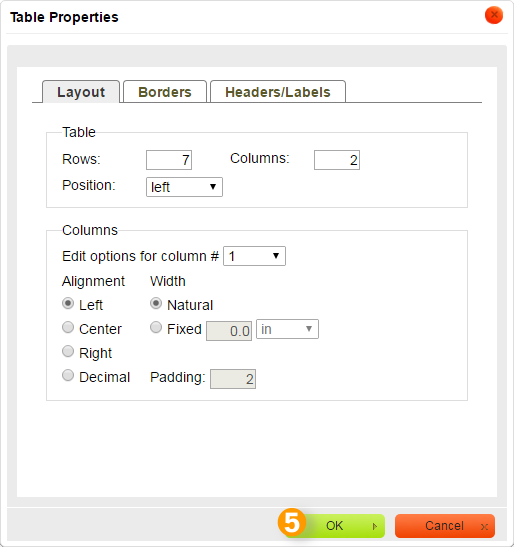
NOTE: To change the properties of an existing table while in the Problem Editor, right-click on the table and select “Table Properties”.
-
Type information into the table cells.
-
Click Save.
 Warning! If you would like the updated problem to be saved as a different problem (as a version of the original problem unique to this document) remember to check the Save as a new problem checkbox. If not checked, clicking save will update the question across all your documents, including shared documents.
Warning! If you would like the updated problem to be saved as a different problem (as a version of the original problem unique to this document) remember to check the Save as a new problem checkbox. If not checked, clicking save will update the question across all your documents, including shared documents.