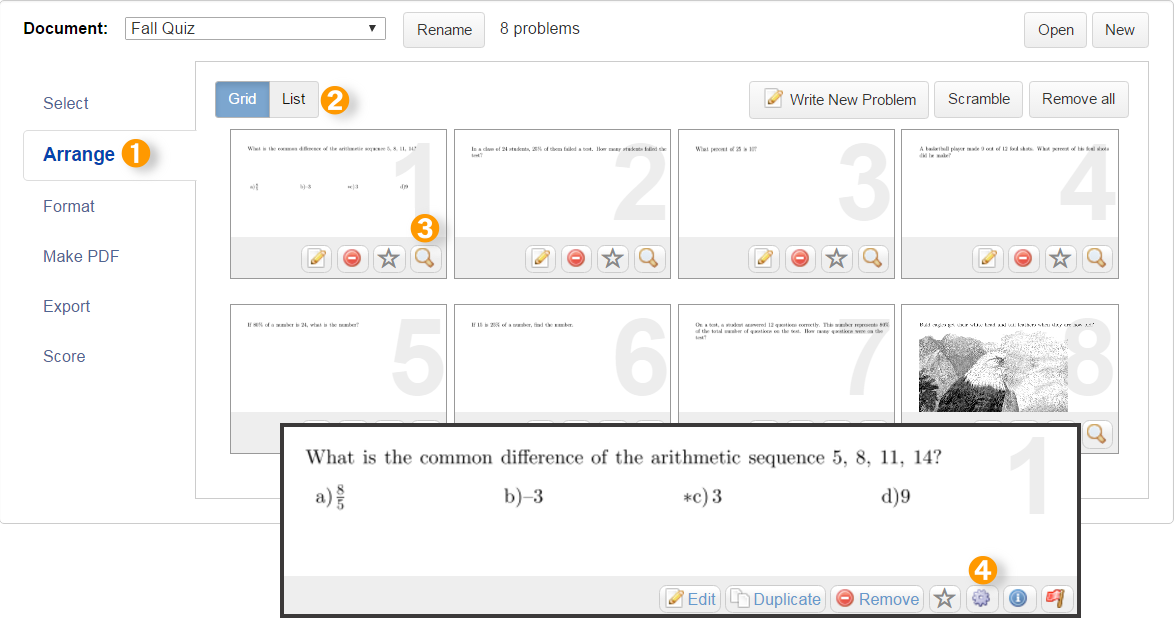Using Problem Overrides and Griddables
 The feature described below is available by
subscription.
It can be tried out for free in the
Play Area.
The feature described below is available by
subscription.
It can be tried out for free in the
Play Area.
The Format tab sets document-wide formatting. Using the Problem Override feature, you can change some formatting options for individual problems. With the document open for editing, select the Arrange tab on the left side of the page. Formatting options for individual problems can be accessed from either the List or Grid view.
Using problem overrides from the List view
-
Under Create, click Arrange.
-
Select List view.
-
Click the gear icon to open the Override Options menu for the problem. A description of the available options is given on this page.
-
When you are finished making changes, click Apply.
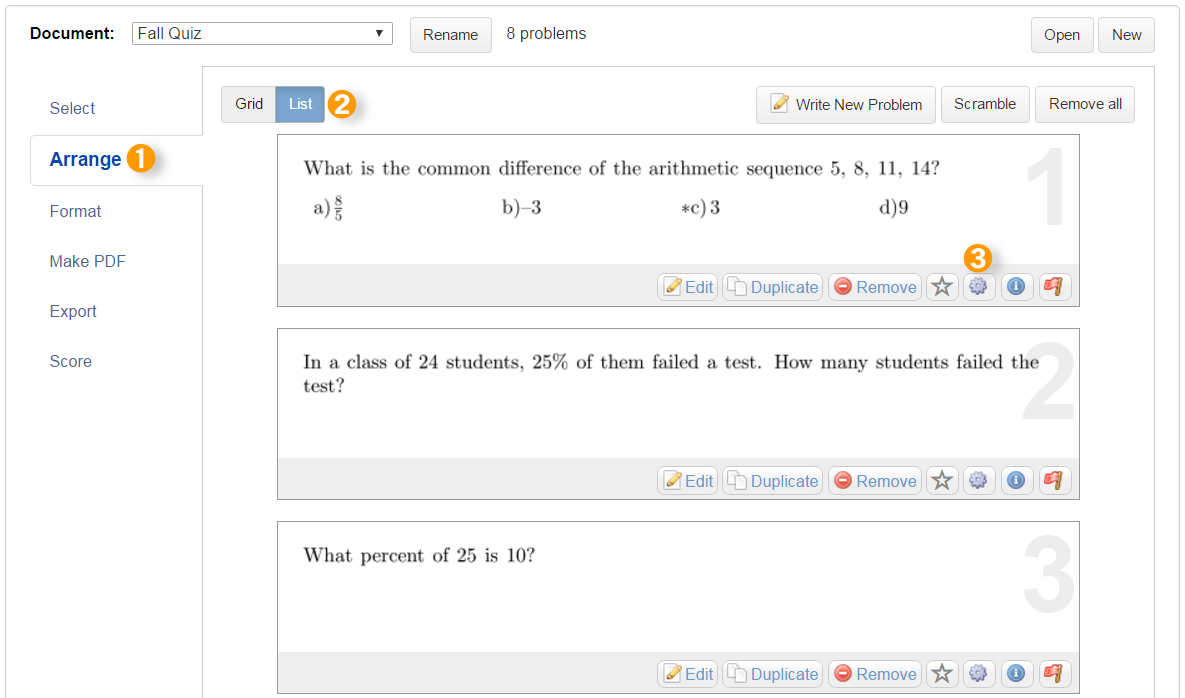
Using problem overrides from the Grid view
-
Under Create, click Arrange.
-
Click Grid if it’s not already selected.
-
Click magnify on the problem to see the full-size thumbnail.
-
Click the gear icon to open the Override Options menu for the problem. A description of the available options is given in this page.
-
When you are finished making changes, click Apply.