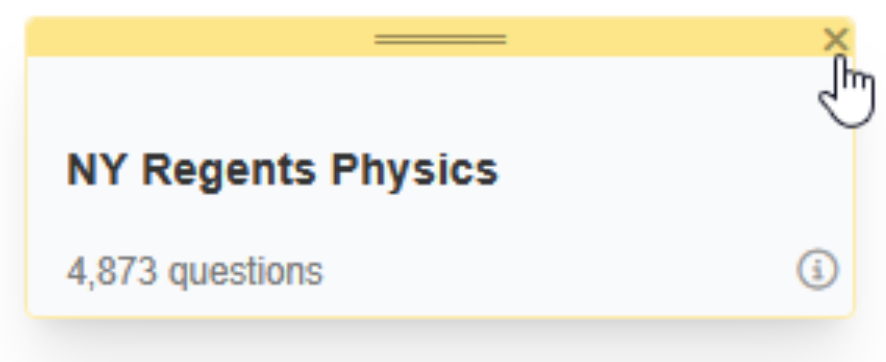Browsing and Adding Question Banks
Problem-Attic makes it easy to browse the hundreds of thousands of questions that comprise its database. The questions are divided into banks.
Navigating to Browse All Banks
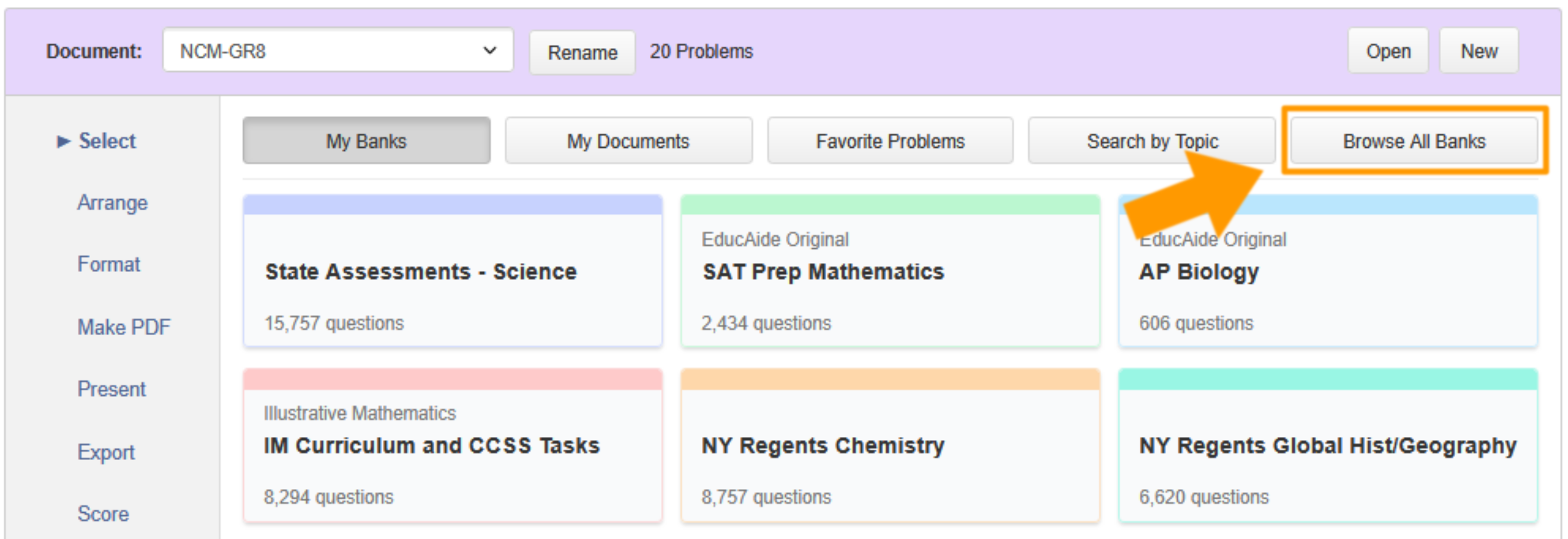
From the main Select page, simply nagivate to the [LINK: Browse All Banks] page. Click on the panel of a bank to begin browsing within it. Since banks usually have thousands of questions, they are organized in different ways like Topic, Subject, year released, and even by Objectives, so you'll have to "drill-down" a banks hierarchy to get the questions.
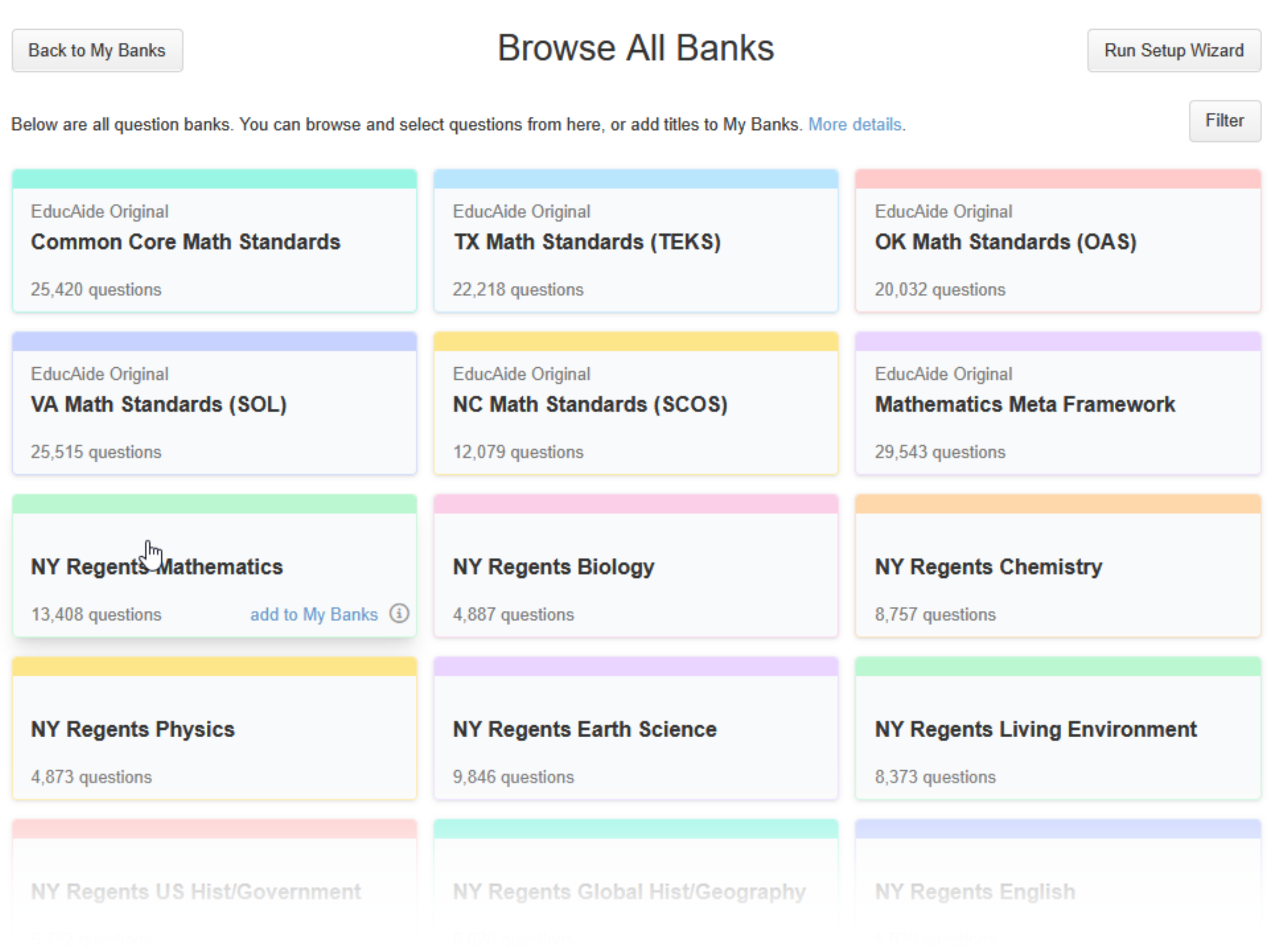
Adding a Bank
If you want to add a bank hover your cursor over a bank panel and click the "Add to My Banks" link that appears. It will automatically get added to your Select page and a confirmation "added" will show in place of the add link.

When you return back to My Banks, you'll see the added bank in the top-left position.
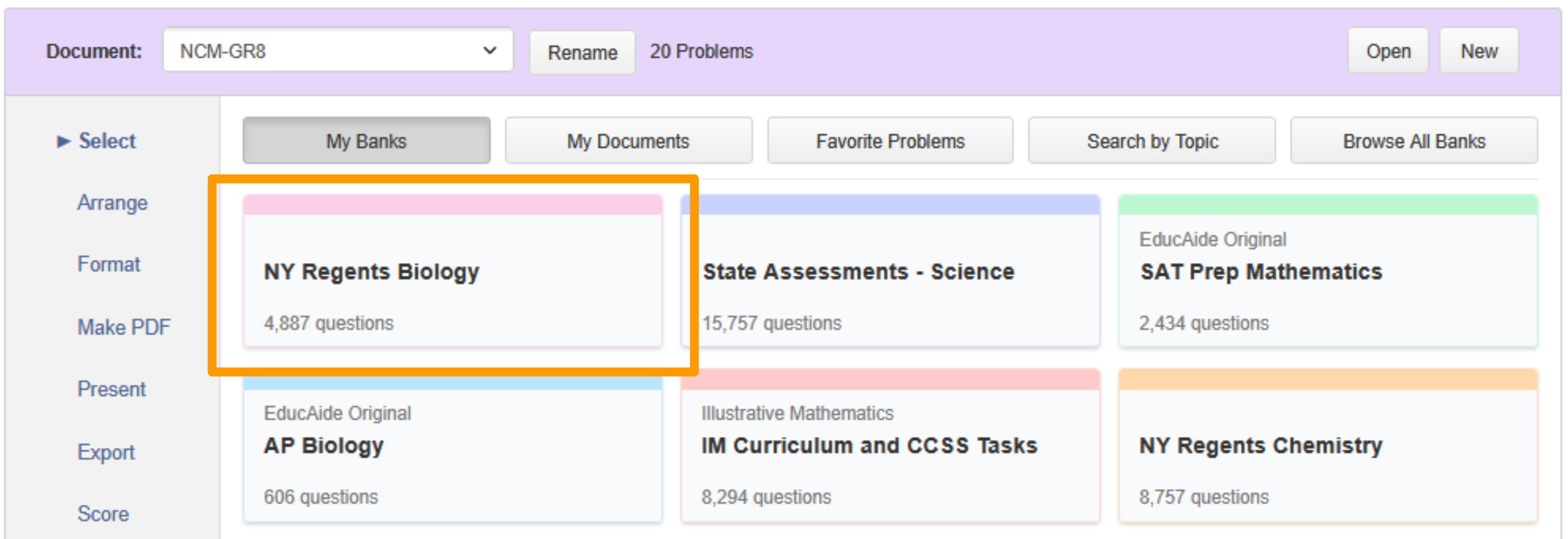
Tip: You can reorder the banks in any order you want on the main Select page. Just hover your mouse a particular bank panel, click and hold, drag it to where you'd like, and release the mouse button.
Additionally, if you are already navigating within a bank that you have not added yet, you'll see a message in a yellow box, and a link that you can click to add the bank to your main Select page.
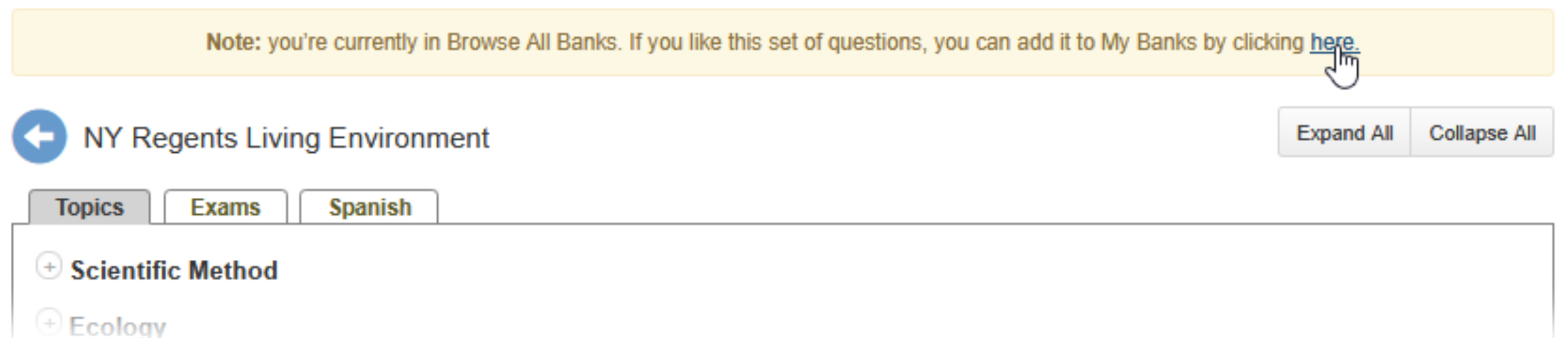
Removing a Bank
To remove a bank hover your cursor over a bank panel and click the "x" that appears in the upper right hand corner of the panel. The bank will be removed from your Main Select page. Keep in mind that you can always add it again by going to Browse All Banks if you change your mind in the future