Reorder Documents for Export
Problem-Attic has various options for viewing, sharing, and exporting documents. Previously, the order of documents was always based on name, number of problems, or last saved date. Now, on the Organize page, you can put documents in the exact order you want and this will be respected when you:
-
right-click on a folder and choose Export Folders and Links
-
right-click on a folder and choose Bank Builder
-
go to My Database > Documents and Folders on the main Select page
-
run the Alignment Tool and expand the folders/documents on the right
You can reorder documents in any folder on the Organize page except the one which is called “All Documents”. Essentially, when you’re at the top level, you’re looking at documents which are unsorted and not in a real folder.
By default, Problem-Attic shows documents in their natural order, as they were created. You can view them in a different order by clicking in the header row above the list of documents. This is a temporary change. Problem-Attic treats it as a “viewing preference” for the current session.
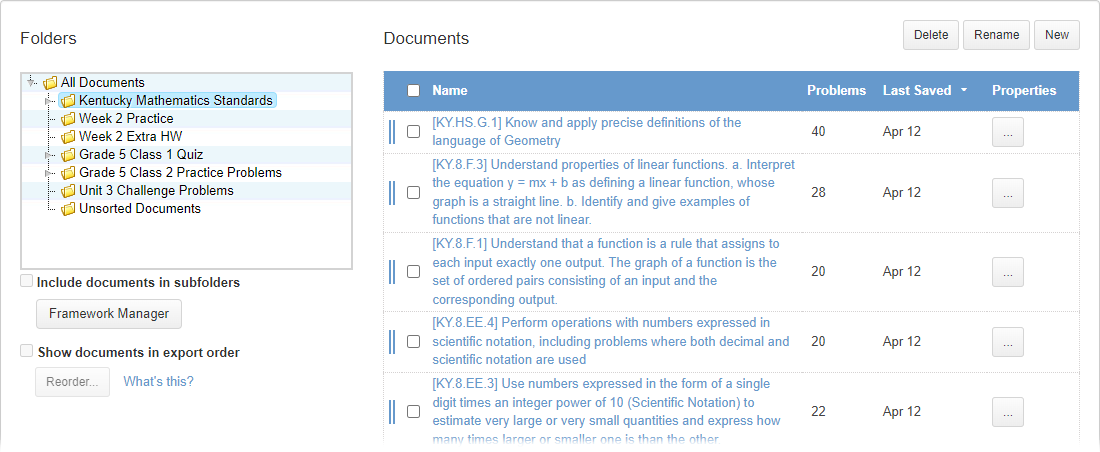
To view/change the order in a more permanent way, use the new option below the folder system which is called “Show documents in export order”. When you select this option, Problem-Attic will change the title and color of the header row above the list of documents. This is a reminder that you’re in a special viewing mode.
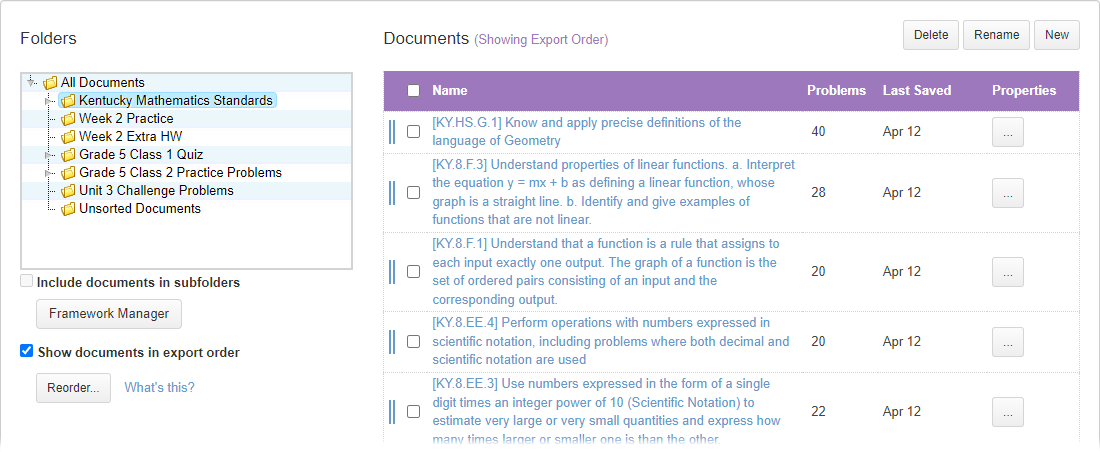
Important: If you cannot click the box for “Show documents in export order”, then you probably don’t have a folder selected. The option is deactivated for “All Documents”. Similarly, it is deactivated when you’ve clicked the box to “Include documents in subfolders”. The export order can be viewed and changed for only one folder at a time.
After you choose the new option, then you can put documents in any order you like. To do that, click the Reorder button. A dialog box will appear with the same list of documents you see on the right of the Organize page. In the dialog box, you can change the order by selecting a document and clicking the Move Up and Move Down buttons.
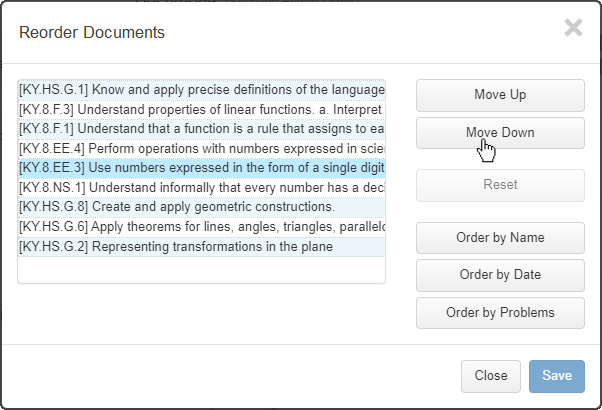
To put the documents back in the order you started with, click the Reset button, or you can click other buttons to start with documents ordered by name, date, or problems. Click Save when you’re done. Then the list of documents on the Organize page will match the order in the dialog box.
You can think of reordering as “semi-permanent”. Problem-Attic will use the order when you export folders and links or perform other actions listed above. But of course it’s not totally permanent. You can go back later and make other changes, and you can unselect the new option if you want to view documents once again by name, number of problems, or last saved date.