Export a Quiz to your LMS
Problem-Attic is made to work with your other classroom technology. In keeping with that philosophy, you can select questions in Problem-Attic and deliver them to your students through almost any learning management system (LMS). Currently there is support for Schoology, Canvas, Moodle, TAO Testing, itslearning, Eduphoria (WebCT), and Blackboard, which can also be used for compatible systems like Naiku.net.
While Problem-Attic has its own scoring app, it is ‘rosterless’. When used in conjunction with an LMS, you have a way to collect data that ties in with your course syllabus and SIS. The choice is yours: use Problem-Attic’s built-in scoring app for a classroom activity or quick informal quiz, or use the export option for formal assessment or if you need to track student progress.
The export option is available to school subscribers. If you’re not a subscriber, you can try it in the Play Area with about 5000 sample questions.
Please note: there are restrictions on the use of exported questions. In most cases you are allowed to use them with your students only (and not share them with other teachers). Please see notes at the bottom of this page for more information.
How to export a Quiz
In Problem-Attic, open a document you’ve created, or start a new document and select some problems. Then do the following:
-
Click the Export tab.
-
Choose the file format for your LMS.
-
Click the Download button.
-
When prompted, save the file to a convenient location, such as your desktop.

When the export is complete, and you’ve downloaded the file, you need to switch to your LMS. Open a new browser window and, if you haven’t done so already, log in to your LMS. Then follow the instructions below for Schoology or Canvas.
Importing into Schoology
To import a Problem-Attic quiz into Schoology, begin by opening one of your courses, then follow these steps:
-
Choose Add Materials> Add Test/Quiz.
-
Give your quiz a title and click Create.
-
Choose Add Question> Import Test/Quiz.
-
Choose Blackboard file format and click Next.
-
Click the document icon, browse for the zip file that you downloaded from Problem-Attic, then click Import.
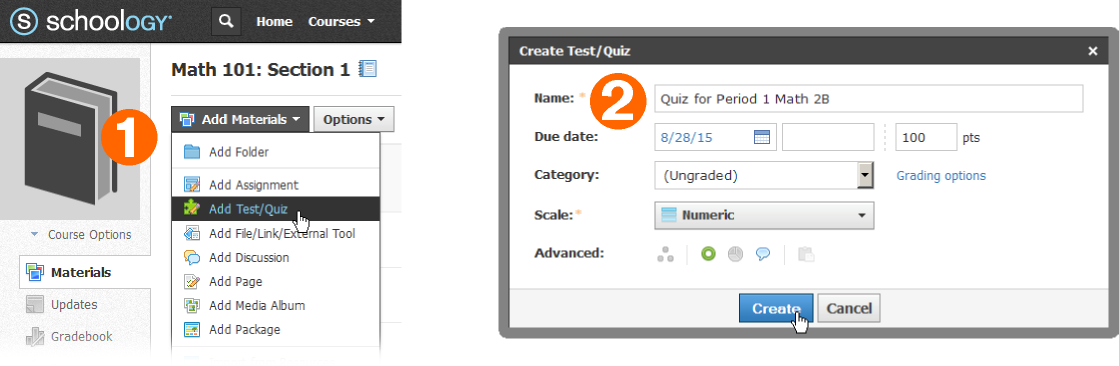
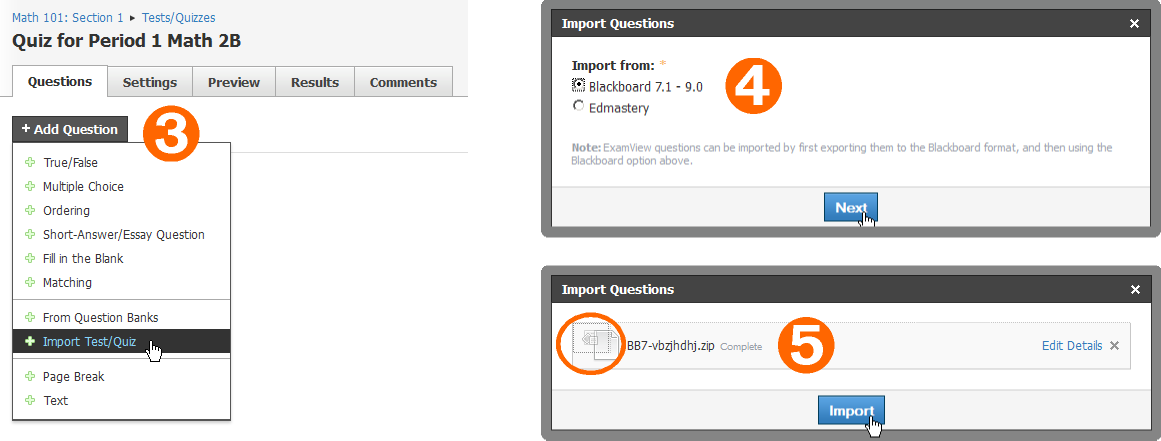
After import, you can preview your quiz as shown in the diagram. The questions will look beautiful! You can make the quiz available to your students through Schoology and score it just like any other.
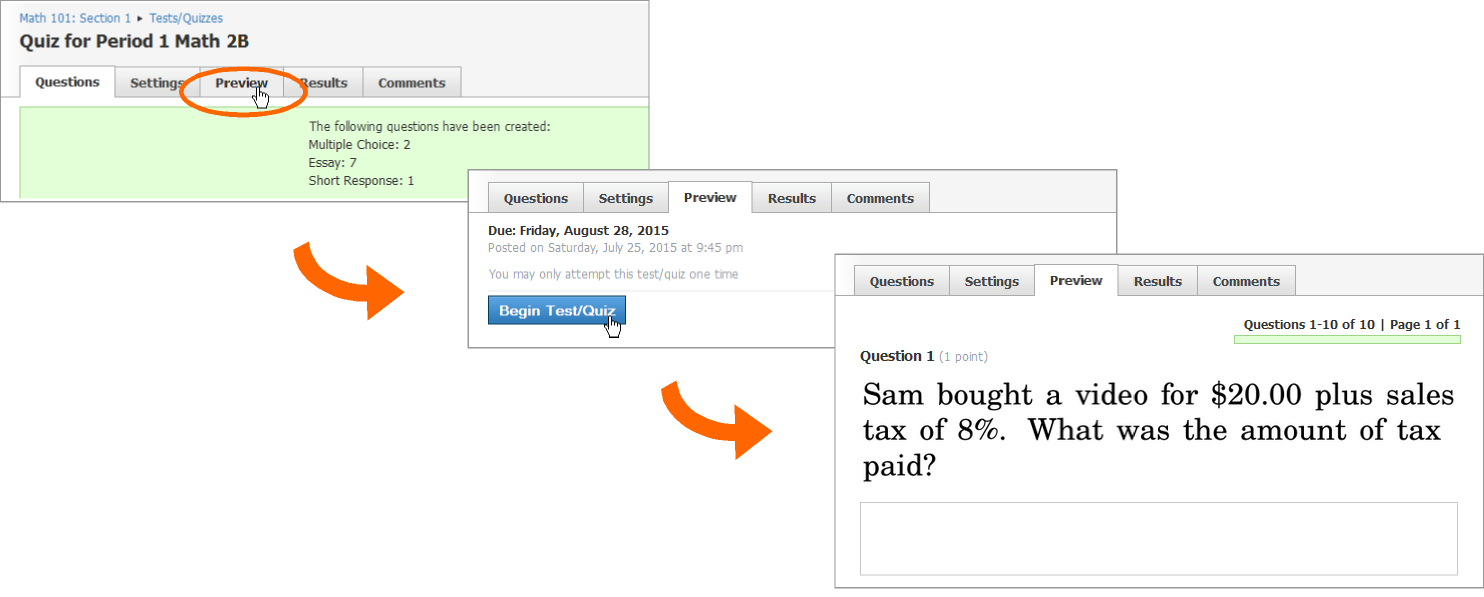
Please note: You are allowed to use Problem-Attic’s Export features only for students under your direct supervision. Please see notes at the end of this document for more information. For help administering a quiz through Schoology, please go to support.schoology.com
Importing into Canvas
To import a Problem-Attic quiz into Canvas, begin by opening one of your courses. Then follow these steps:
-
Choose Settings on the left side of the page.
-
Look to the right and choose Import Content.
-
Choose QTI .zip file.
-
Click the Browse button, then select the zip file that you downloaded from Problem-Attic.
-
For the first import, you can create a new question bank. Then you’ll have a place for all Problem-Attic quizzes. To continue, press the Import button.
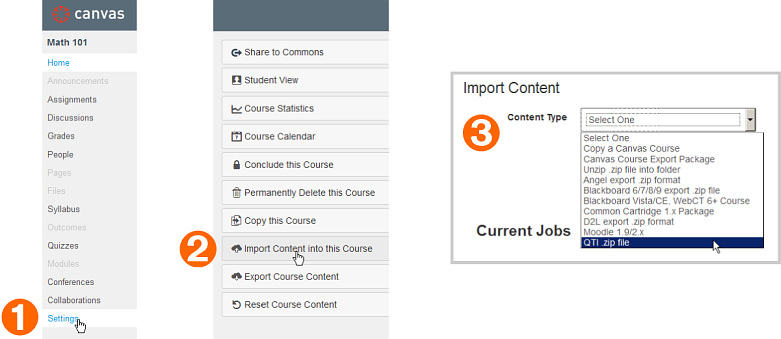
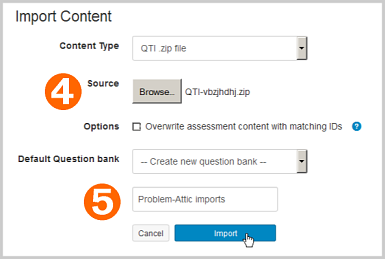
After import, return to your course and follow these steps to preview:
-
Choose Quizzes on the left side of the page.
-
Click on the quiz that you just imported.
-
Click the Preview button.
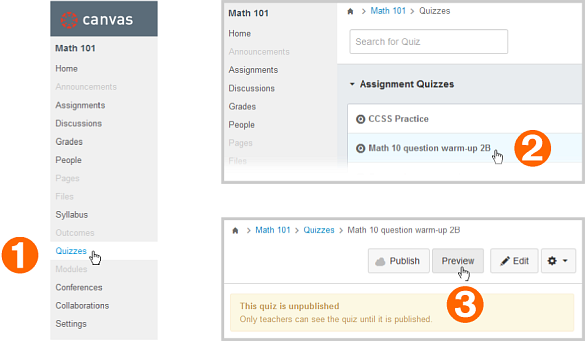
You’ll see nicely formatted questions that work with Canvas’ automated scoring. For help with Canvas’ quiz settings or to “publish” them for your students, please go to community.canvaslms.com.
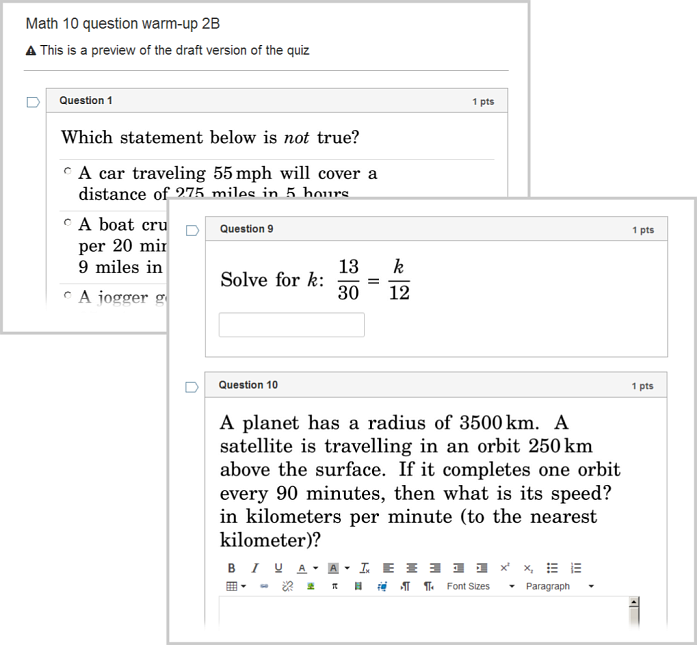
Importing into Moodle
To import a Problem-Attic quiz into Moodle, begin by opening one of your courses, then follow these steps:
-
Click Question bank on the left side of the page.
-
Choose Import under Question Bank.
-
Choose the Moodle XML format.
-
Click the Choose a file button.
-
Click Upload a file on the left side of the File picker.
-
Click the Browse button, then select the .xml file that you downloaded from Problem-Attic.
-
Click Upload this file.
-
Click Import.
-
Click Continue at the bottom of the page.
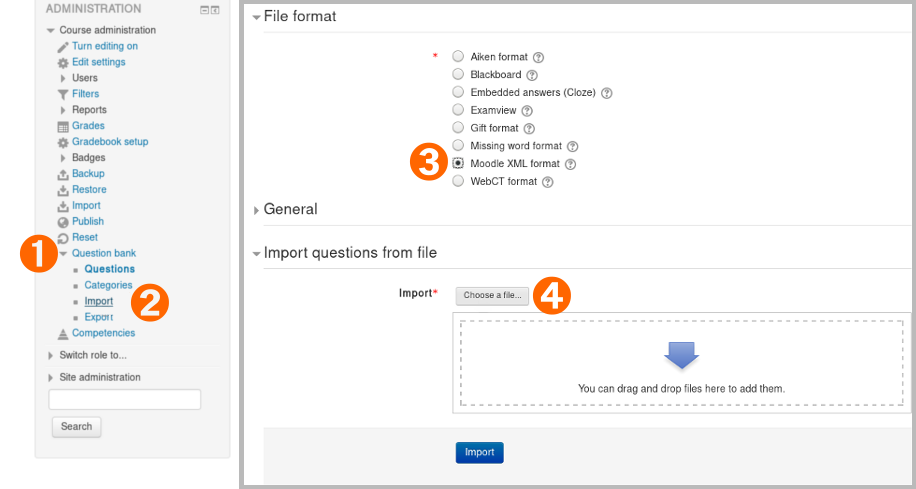
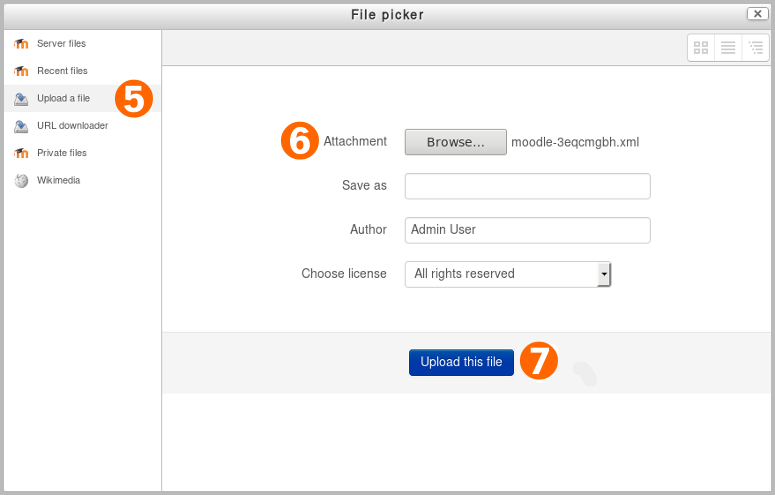
You’ll see all the imported questions listed in the Question bank. For help administering quizzes through Moodle, please see Moodle help documentation.
Importing to TAO
To import a Problem-Attic quiz into TAO, begin by choosing your course folder on the tests page, then follow these steps:
-
Click Import.
-
Choose the QTI Test Package format.
-
Click the Browse button, then select the zip file that you downloaded from Problem-Attic.
-
Click Import.
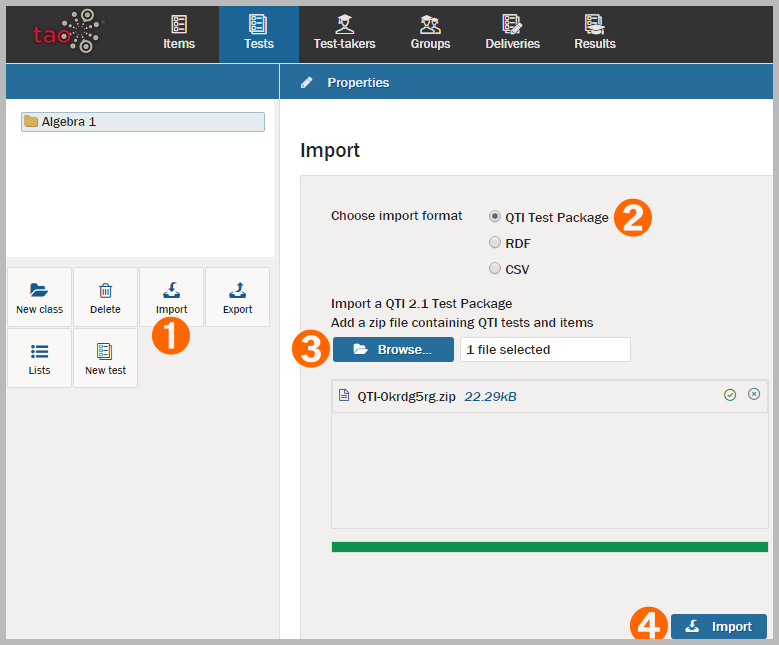
You’ll see the quiz is now in the course folder. It's ready to be delivered! For help delivering a quiz through TAO, please go to userguide.taotesting.com.
Importing to itslearning
To import a Problem-Attic quiz into itslearning, begin by choosing your course folder on the Courses page, then follow these steps:
-
Click the test you want to add questions to.
-
Click the Questions tab.
-
Click Import.
-
Choose IMS QTI format files.
-
Click Choose File, then select the zip file that you downloaded from Problem-Attic.
-
Click Insert.
-
After Insert is finished, click the test’s name on the left of the page.
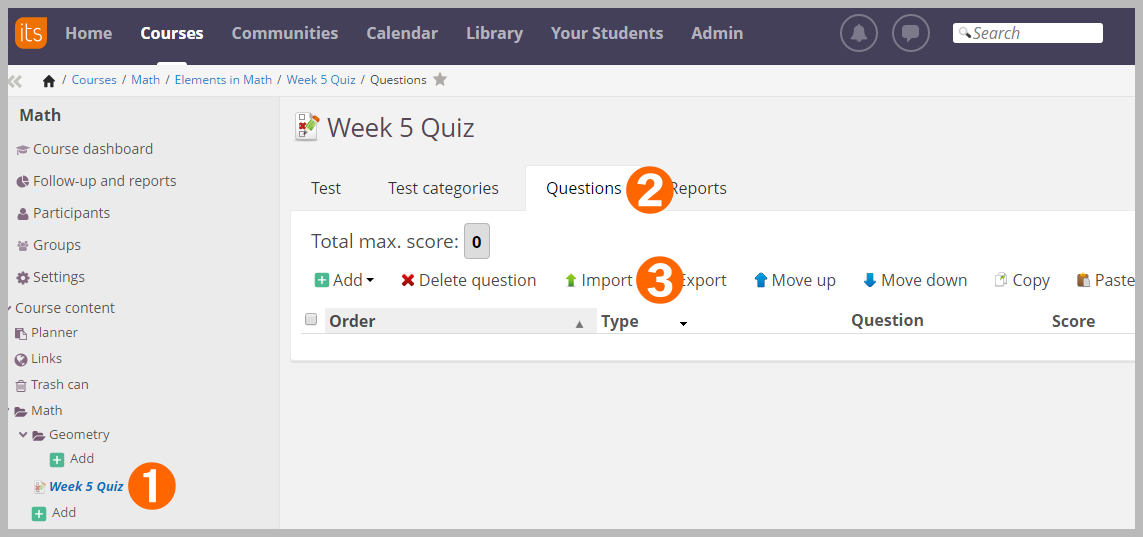
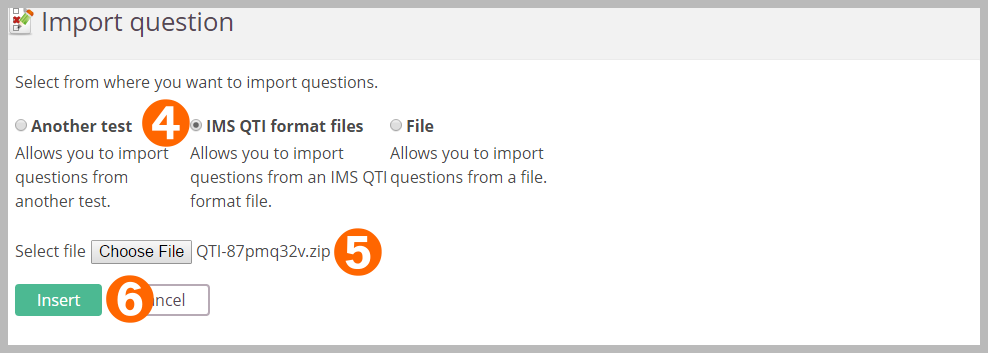
You’ll see the questions are now listed under the Questions tab of the test. Click “Review Test” on the Test tab to see how good the questions look in itslearning! For help activating and administering tests, please see itslearning's support.
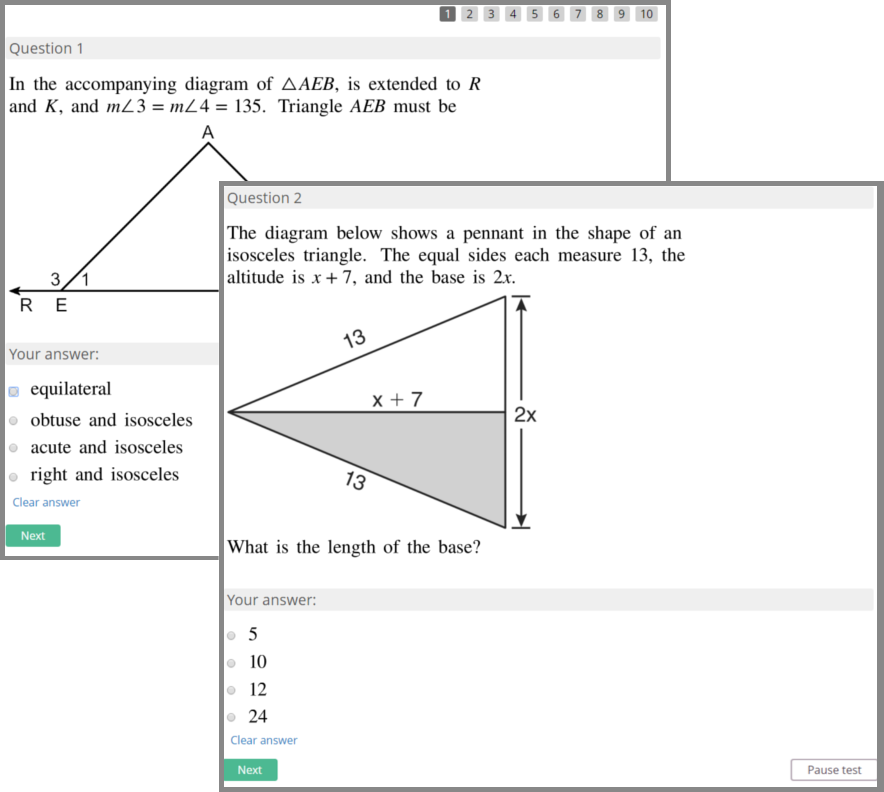
Terms of Service, restrictions on use
There are restrictions on the use of downloaded QTI zips and other files, and on the use of questions after they imported into an LMS. Some of the restrictions depend on whether all schools are in your district subscribe to Problem-Attic. When they do, you have more options with regard to creating and sharing item banks.
If you will be delivering questions to your students only, then export follows similar rules as downloading a PDF. If you want to create an item bank and pull from it later, or if you want to share questions with other teachers through your LMS, the rules are stricter. Please refer to Section 6 in Problem-Attic’s Terms of Service.
Under no circumstances are you allowed to post exported questions on any public-facing website. Depending on how Problem-Attic is licensed in your district, you may be allowed to share questions or item banks with other teachers through your LMS. See the Terms for more information. If sharing through your LMS is not allowed, you may still share with Problem-Attic’s own public links.
Other technical notes
Here are a few other notes about exporting a quiz:
-
Each LMS has different scoring capabilities. For most, questions get exported as multiple-choice, multi-select, numeric, or essay. (Numeric is for decimal answers only.)
-
Problem-Attic exports questions as graphics and hosts them much like it does with an online test or slideshow. This means the questions will not be editable in your LMS. They are, however, fully editable in Problem-Attic. If you spot a mistake with a question, you can change it and re-export.
-
Because Problem-Attic hosts the exported questions, they get cleaned up from time-to-time (removed from the server). If graphics disappear from a quiz that you imported into your LMS, just do a re-export in Problem-Attic. This will create new graphics. You do not have to go through the import process again unless you’ve made other changes to the quiz.
-
Problem-Attic’s export is meant to give you an alternative way of delivering questions to your students. It is not intended for long-term storage in an LMS; it assumes selection, editing and formatting will continue to be done in Problem-Attic. If your goal is to export large quantities of questions for storage in your LMS, please contact EducAide for special licensing arrangements, including export of questions as HTML instead of images.
-
EducAide is not able to provide technical support for your LMS. Please follow the steps above for import and use the help system in your LMS if you need assistance with quiz settings, publishing (making the quiz visible to your students), or scoring/reporting.
If you are not a Problem-Attic subscriber, you can try the Export feature in the Play Area. For details, click here. For information about a subscription, click here.