New Format Options in Problem-Attic
✔ Create weekly and monthly calendars
✔ Set answer space type, position and width
Problem-Attic is much more than a test-generator! In addition to flash cards, game cards, overheads and slideshows, it can now make problem-of-the-day calendars. Please check out the options next time you log in, or see these samples.
The calendars can be used for many purposes, including:
- daily warmups
- spiraled review
- extra credit or challenge problems
- communicating with parents about what’s being taught
You can create a calendar in Problem-Attic like any other type of document: select the questions you want, choose a template for weekly or monthly calendar, and click Make PDF. That’s it! You’ll get a beautifully formatted calendar with a problem for each day, automatically scaled to fit.
The calendar options are available to all Problem-Attic users. You don’t need a subscription. If you do have a subscription (single-user or school), you might take the options a step further and use them for scheduling. This can be done by editing problems and adding homework assignments or other instructions to students.
Note: as with all other documents that you make in Problem-Attic, the calendars should be for your own students; they’re not for public distribution. Please see Terms of Service for more information. If you would like to share with other teachers, you can use document links. To get an idea of how they work, see our sample calendars.
Along with weekly and monthly calendars, we’ve added options on the Format tab for “One Column + Answer spaces”. Now you can control the type, position, and width of answer spaces for all problems at once. These options work along with custom answer spaces, which we recently announced. Unlike custom answer spaces, however, the new options on the Format tab are free for everyone to use. You’ll find details further down.
Making a Calendar, step-by-step
To make a calendar, follow these steps:
- Log in to Problem-Attic and open a document, or start a new one.
- Select problems as usual. You’ll want at least five problems for a week, or about 25 for a month.
- Click the Format tab. Then select a Weekly or Monthly Calendar by clicking through the templates.
- To set the starting date, click the calendar icon, which is circled above. Then click a week and/or month.
- For a weekly calendar, you can include a problem for Saturday/Sunday (“weekend problem”), which fills the bottom-right square. For a monthly calendar, you can choose 5, 6 or 7 days per week and a one- or two-page layout, as shown below.
- When ready, click Make PDF. You’ll get a preview of your calendar. If you’re happy with it, click Download to get the PDF. Or click Share with Students to get a URL (web link) or post to Google Classroom. If you want to make changes, click the Select, Arrange or Format tabs.
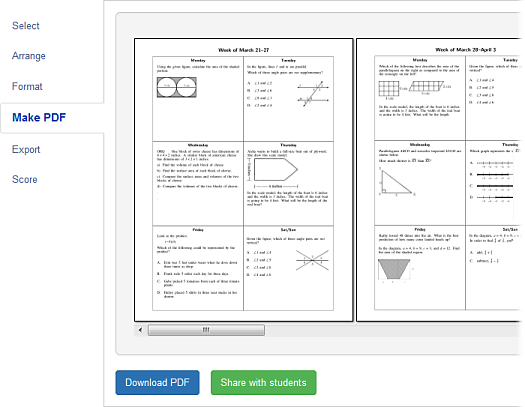
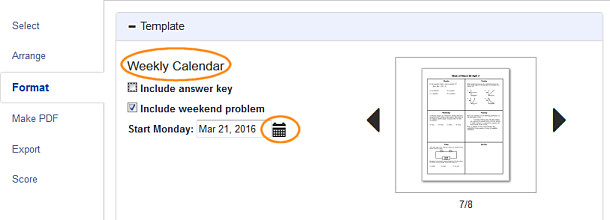
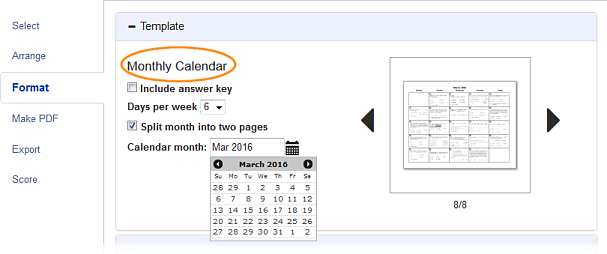
Notes:
- The number of questions in a document does not have to match the number of days in a week or month. For the latter, Problem-Attic will fill up as many days in a month as there are questions, and then it will stop. For a weekly calendar, Problem-Attic will simply go on and do the next week, if there are additional questions. See samples.
- Problem-Attic is very good at resizing questions to make them fit. But alas, it can’t work miracles. On a monthly calendar, which has very small squares, some questions cannot be made to fit. Problem-Attic will put a warning message in a square when that happens, and it will suggest that you choose a different question or change the layout. For a monthly calendar, if you stick with a two-page layout and five days per week, that will definitely help with resizing.
- When questions are resized to fit, their font size must necessarily change. That can produce a lot of variation in the appearance of questions, especially on a monthly calendar. If you choose questions which are relatively similar in length, that will minimize variation. In some cases, you may deem a font too small to read. (Problem-Attic will go down to about 5 points.) In that case, you’ll want to choose a different question.
- Problem-Attic respects all of your formatting decisions when it makes a calendar, including font size. To minimize variation (see note above), we recommend that you switch to a small font for monthly calenders and a small or medium font for weekly calendars. Also, if you are a subscriber, you should take advantage of the option to convert multiple-choice to free-response (by hiding choices). Then many more questions will fit.
Answer Space Options
Recently we announced a way to create customized answer spaces for individual problems. If you missed the announcement, you can click here for information. Now it’s also possible to change answer spaces at the document level, for all problems at once.
You’ll see the new options in Format tab > Template. They are available to all users of Problem-Attic; no subscription is required. To see the new options, click through the templates and choose One Column + Answer Spaces.
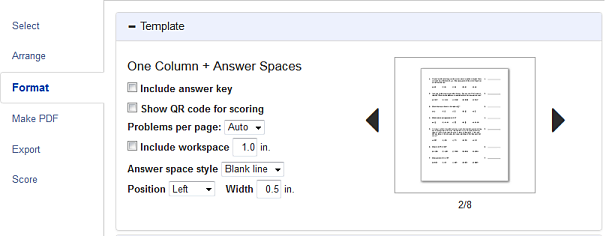
Previously, answer spaces were limited to blank lines, about an inch wide, on the right side of a document. Now you can control the answer space type, position and width. Here are examples:
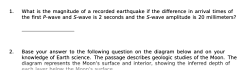
Type: blank line
Position: below
Width: 3.5 in.
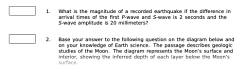
Type: box
Position: left
Width: 0.75 in.
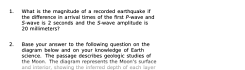
Type: empty
Position: right
Width: 2 in.
Notes:
- You can specify answer space width up to 6 inches. However, you should normally select “below” for very wide answers. On the right or left, Problem-Attic won’t allow an answer space to take up more than about 40% of the available space. If the specified width is too large, Problem-Attic will reduce it automatically.
- It is not necessary to specify a width. If you leave it blank, Problem-Attic will use a default value, which is about one inch on the left or right. When below a problem, the default for a box is also one inch. For an empty answer space, it’s irrelevant (see next note). For a blank line below a problem, the default is the full width of the problem.
- An empty answer space is most appropriate on the right of a problem. This can be space where students write an answer or show their work. In fact, you can match the style of the ACT by putting about 3 inches of empty space on the right. If you put empty space on the left, it will effectively push over problems. There’s no reason to put empty space below problems because you can’t specify the height. For space below, use the workspace option instead.
We appreciate your comments about the new features, and we like to hear about ways we can improve the program. You can write to support@problem-attic.com.
Thanks for using Problem-Attic!